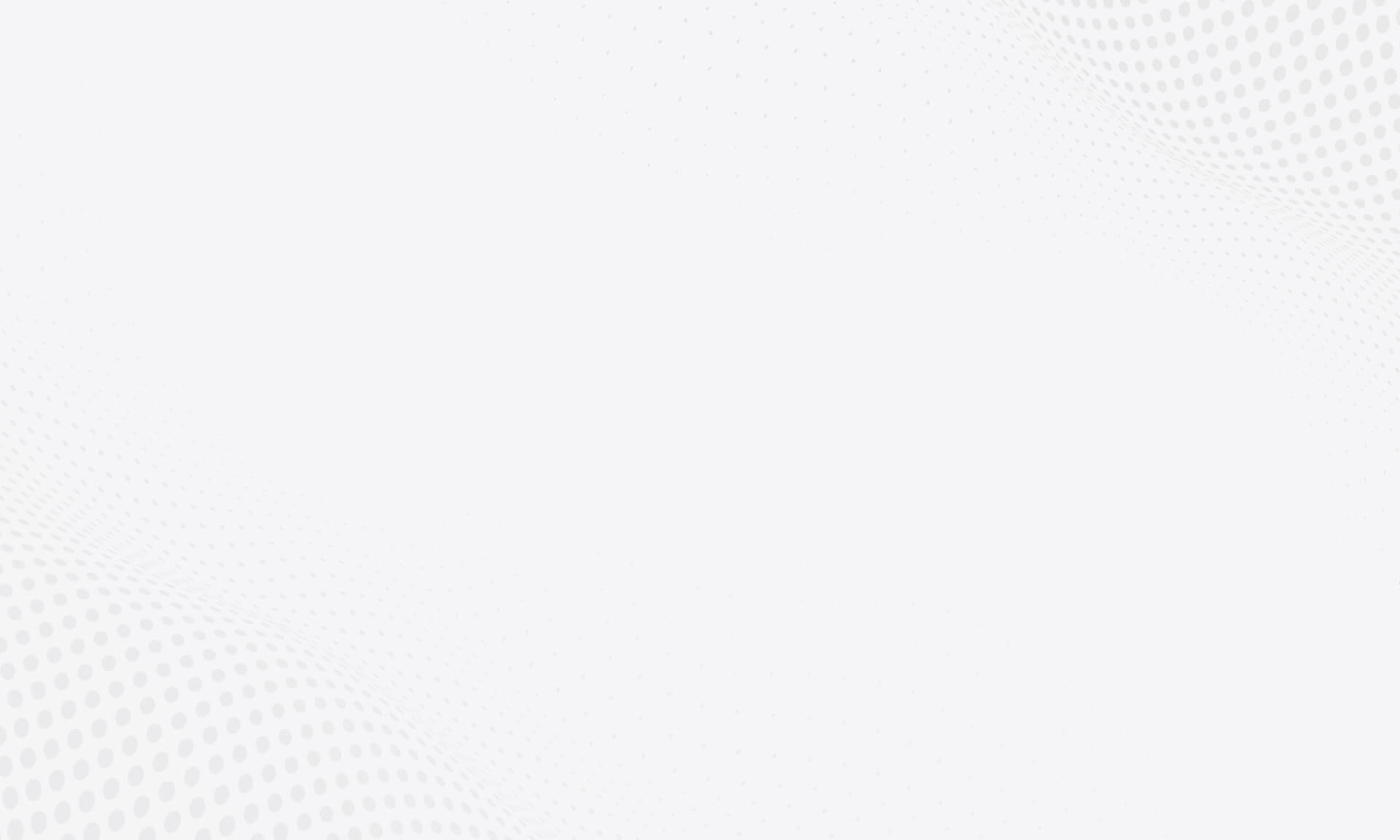Imagine that you have launched a Shopify ecommerce store and you’re seeing an increase in sales. You’ve also learned that analyzing the various metrics...
We make services people love by the power of Gen AI.