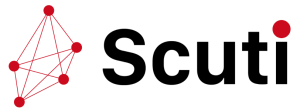Discounts can be used to advertise sales, special offers, or to encourage repeat purchasing from your customers. Therefore, in this page, we will give you a complete guide to create a discount code for your Shopify store to boost sales
Types of discount code
There are many categories of discount codes that Shopify is offering. To provide to your clients, you can establish automatic discounts and discount codes. You can use discounts to advertise sales, special offers, or to encourage repeat business from customers.
Discount codes are unique codes that you may make and distribute. Besides, automatic discounts are automatically applied at the checkout and on the basket.
You can develop a variety of discount classes and discount types. Discount classes resemble discount categories. Order discounts, product discounts, and shipping discounts are all types of discounts you can generate.
Discount codes
On items from your store’s collections or variants, you can give your clients a percentage off discount or a shipping discount. If you own an online store, you can entice clients with “buy X, get Y” deals.
The Discounts page in your Shopify admin displays any new discount codes you make. You have two options for distributing this discount code: you can email it to your consumers or post it on your website. To obtain the discount, your clients must enter the code at checkout.
Factors to consider about while designing discount codes
Review the following factors before creating a coupon code:
- – A discount code may cover up to 100 unique customers, items, and variants.
- – For each store, there is a cap of 20,000,000 different discount codes.
- – Avoid using special characters in the name of the discount code to ensure that they are applied appropriately to your store’s checkout URL.
- – Collections do not include individual versions. Every product variant that is added to a collection that has been discounted will receive the discount.
- – When you create a discount with a start and end time, Shopify will base the time on the time zone you chose in the admin. For instance, if you choose November 26 as the start date and your store is in the Eastern Standard Time (EST) time zone, your discount will begin that day at 12:00 a.m. EST.
How to create a Discount code
1. Type the name of the promo code
- Click Discounts on your Shopify admin page. Select Discount code, then click Create discount code. After that, give the new code a name.
2. Select the type of discount.
- Enter the amount that clients will receive as a discount where it reads Discount value after choosing either Percentage or Fixed Amount (for a $ off discount).
3. List the items to which your discount applies.
If you want to discount all products in your online store, click Entire Order. However, if you just want to apply your discount to particular collections in your store, choose Specific Collections. After deciding which product or collection it should apply to, check the appropriate box. Apply the discount only once per order. If you choose not to do so your discount will be applied to each item that qualifies for the discount.
4. Determine whether there are conditions to receive the discount.
Now type in the order’s minimal requirements: none, a minimum purchase threshold (customers must spend more than a certain amount to qualify for the discount), or a minimum number of goods. (shoppers will have to purchase a certain number of items).
5. Specify who is eligible for your discount.
You have the option of extending your offer to All Customers, Particular Groups of Customers, or Particular Customers. The default setting includes everyone. So you must first build Particular Customers groups before you can apply your discount to those groups of customers. Based on a variety of factors, such as how much they have spent, how many orders they have placed, when they first became a client, and more, you can accomplish this in your Shopify admin. To build client groups, follow these steps. Othervise, you can choose certain customers based on their email or phone number under Particular Customers.
6. Establish your discount code’s usage restrictions.
There are currently no restrictions as the default. You can set a restriction on the overall number of discount uses (there will always be a certain number of discounts available, but each customer may use a discount more than once) or you can set a limit on the number of uses per customer.
7. Pick a timing for the launch of your deal.
Set the start and finish times for the discount using the calendar, and don’t forget to include a deadline (otherwise the discount will run forever). Because all times will be in the time zone that your Shopify admin uses. Share your code with your clients after clicking Save discount (your new discount code will appear in the Discounts tab in Shopify admin).
Automatic discounts
You can provide discounts to your consumers that will be applied automatically at checkout and on the cart. In order to do this, you can set a discount value or get Y automatically when you buy X.
Before proceeding to checkout, your clients must add all qualifying items to their carts in order for an automated discount to be applied properly. This applies to both the things consumers must purchase in order to be eligible for the discount and the items they receive as part of the campaign.
Conclusion
Having a successful sales and discount strategy can significantly increase sales of your Shopify store. If you are a newbie on ecommerce sector, and really committed to building a great Shopify store for your business, Scuti is here to help.