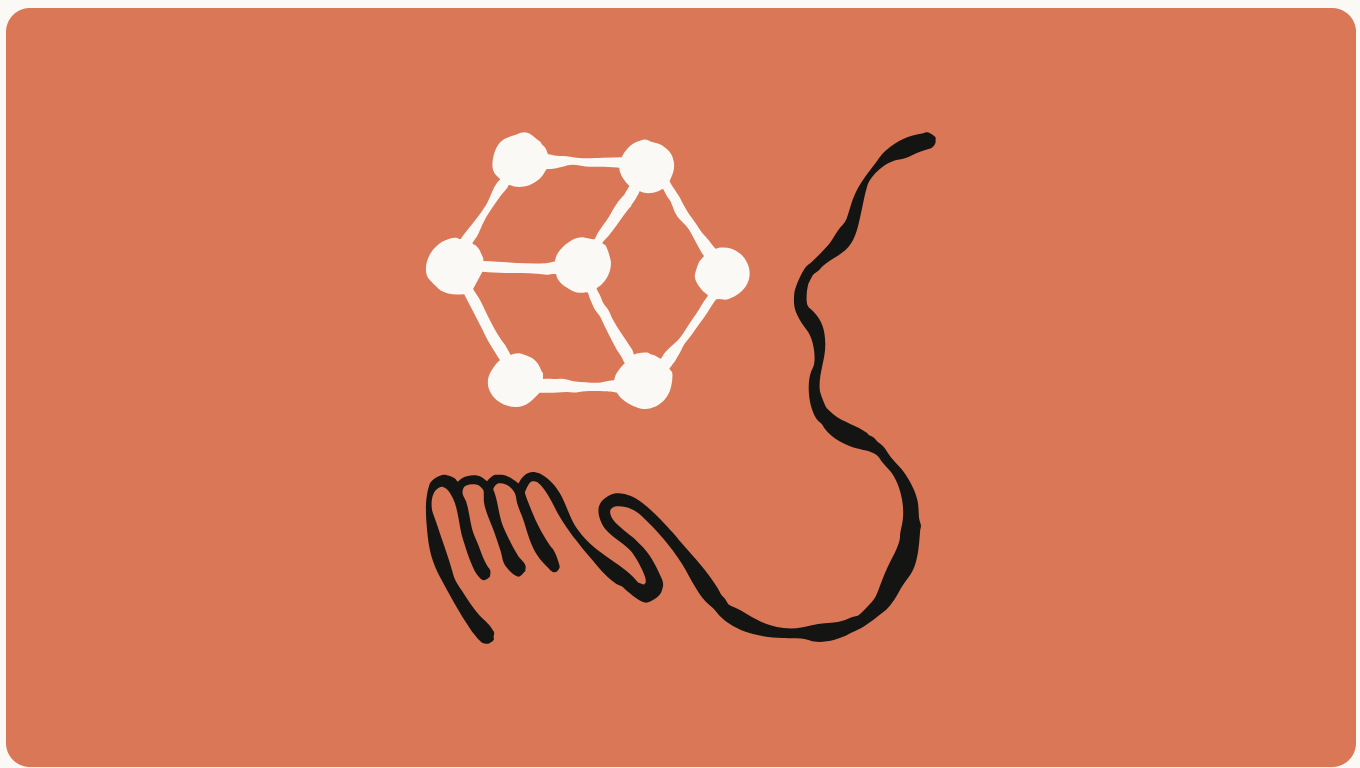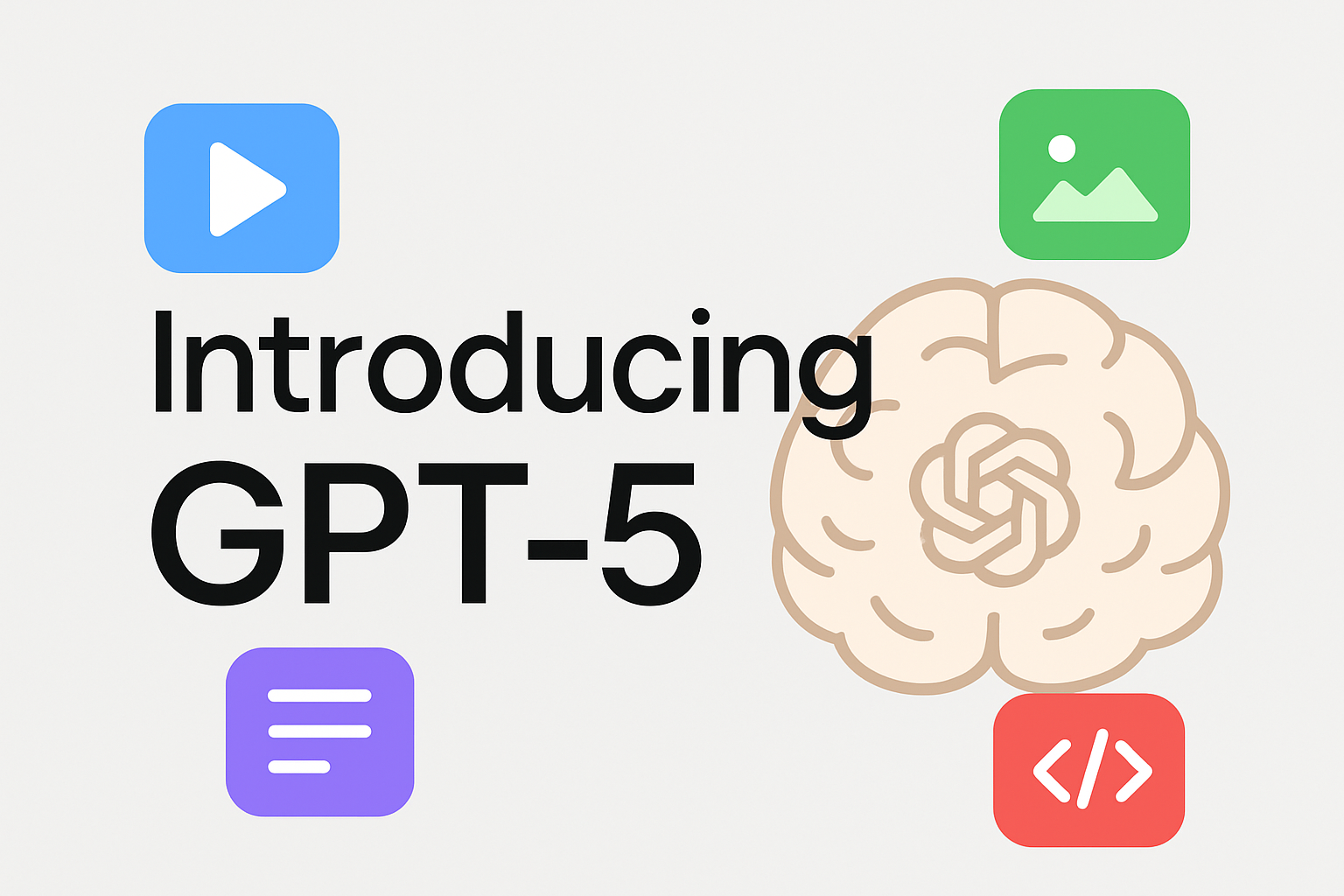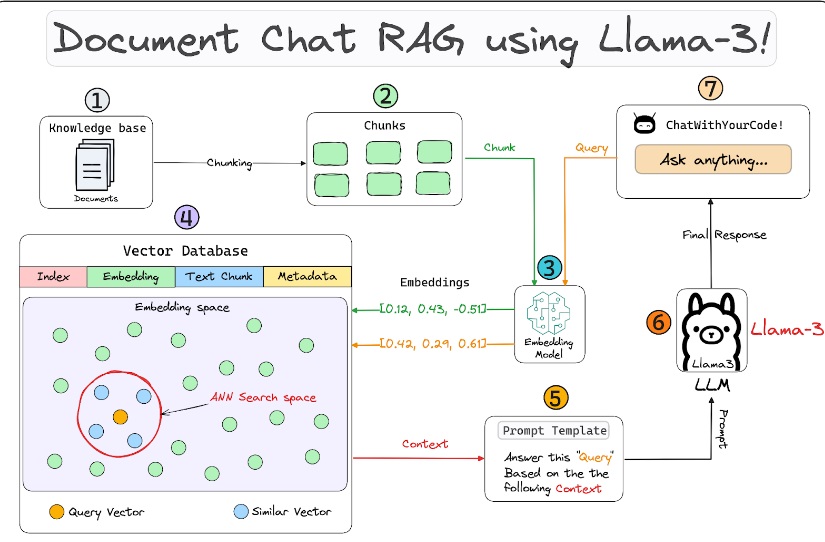Trong thế giới AI đang thay đổi từng ngày, các mô hình ngôn ngữ lớn (LLM — Large Language Models) không chỉ dừng lại...
We make services people love by the power of Gen AI.