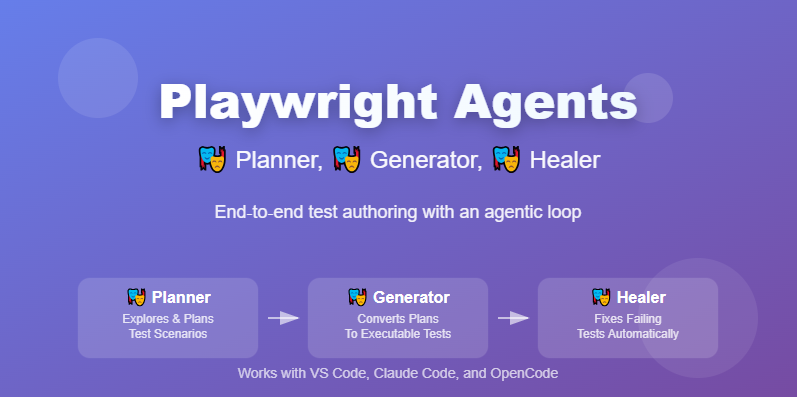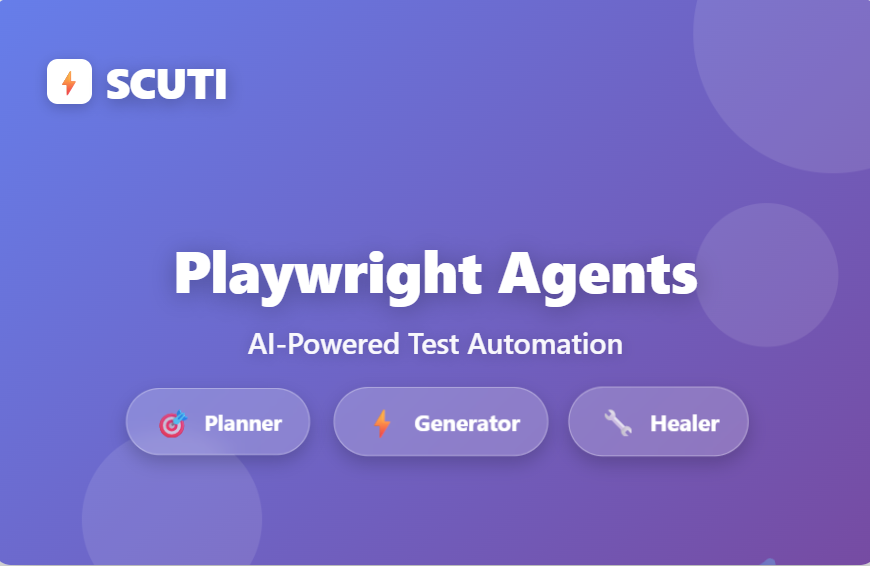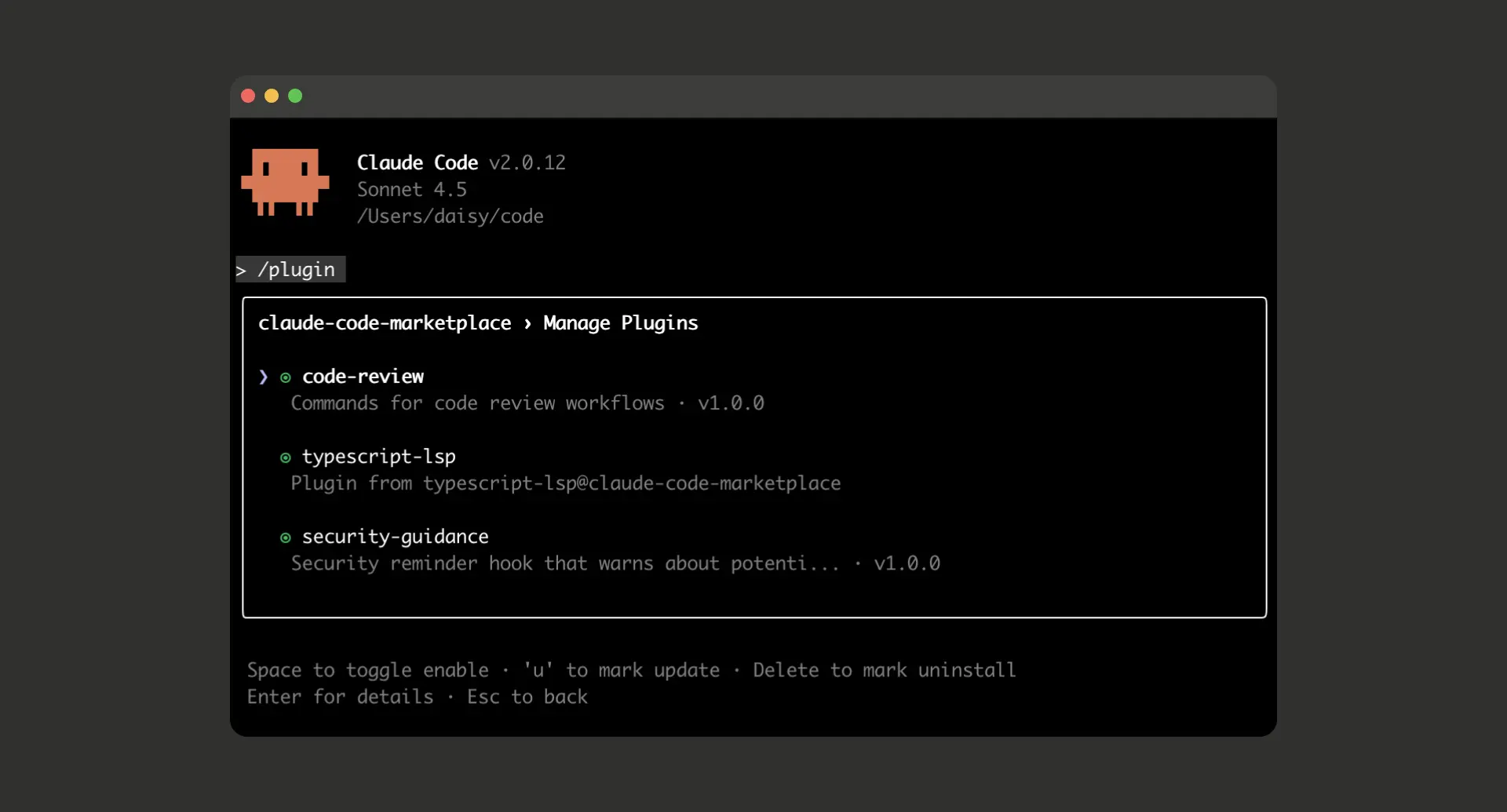What are Playwright Agents? This article distills the official guidance and demo video into a practical, production‑ready walkthrough. Playwright ships three agents you can...
We make services people love by the power of Gen AI.