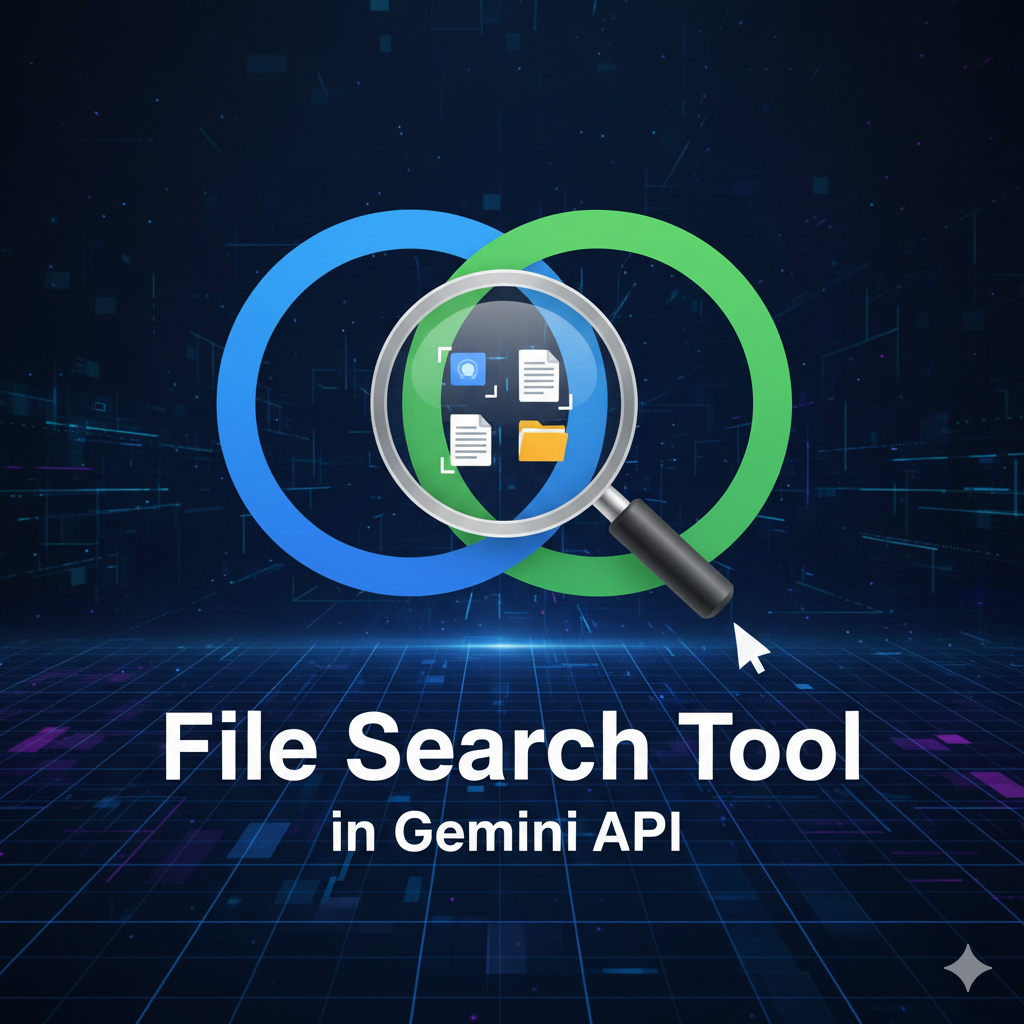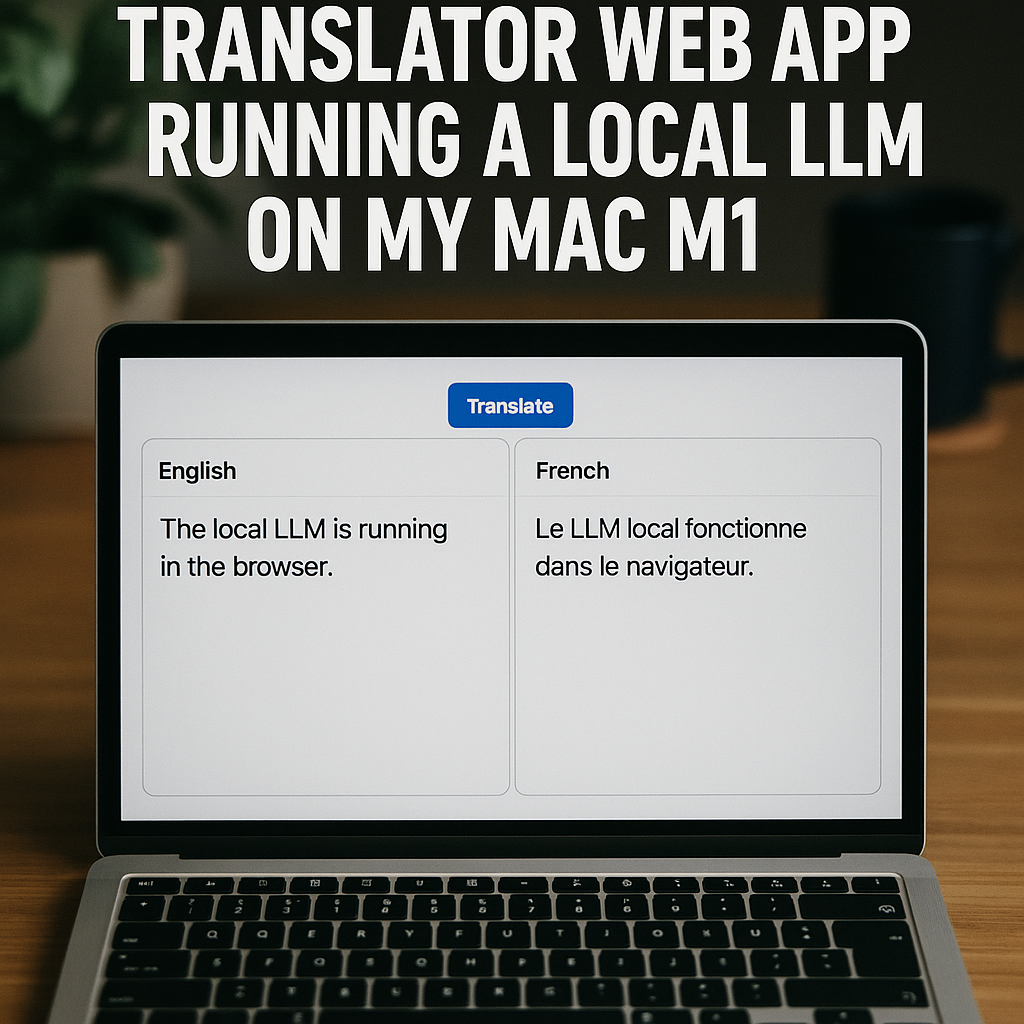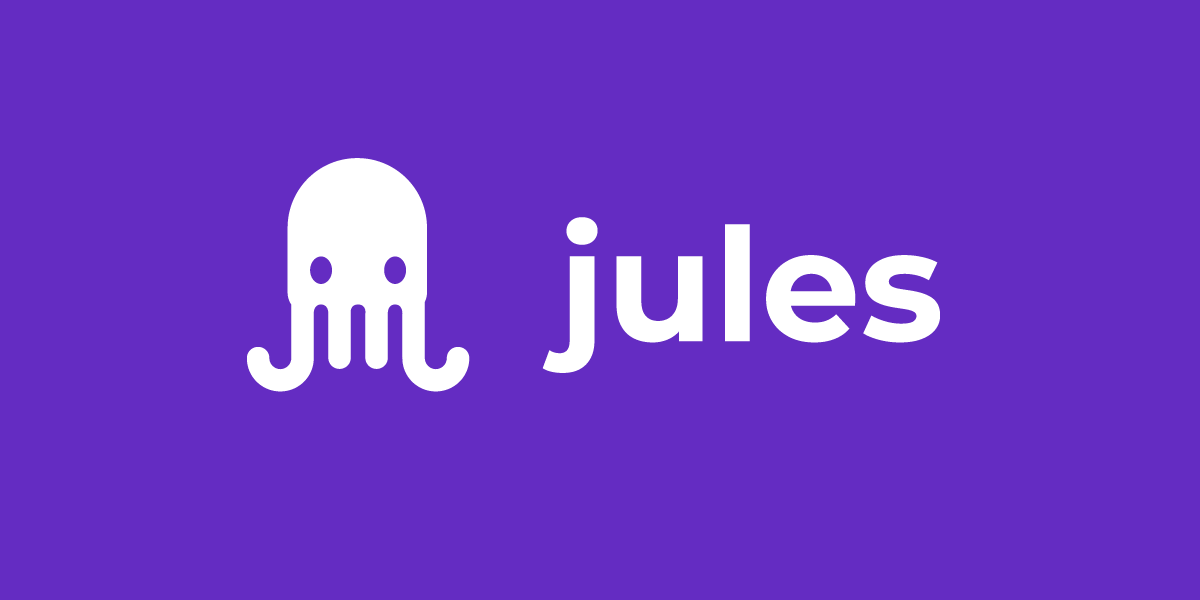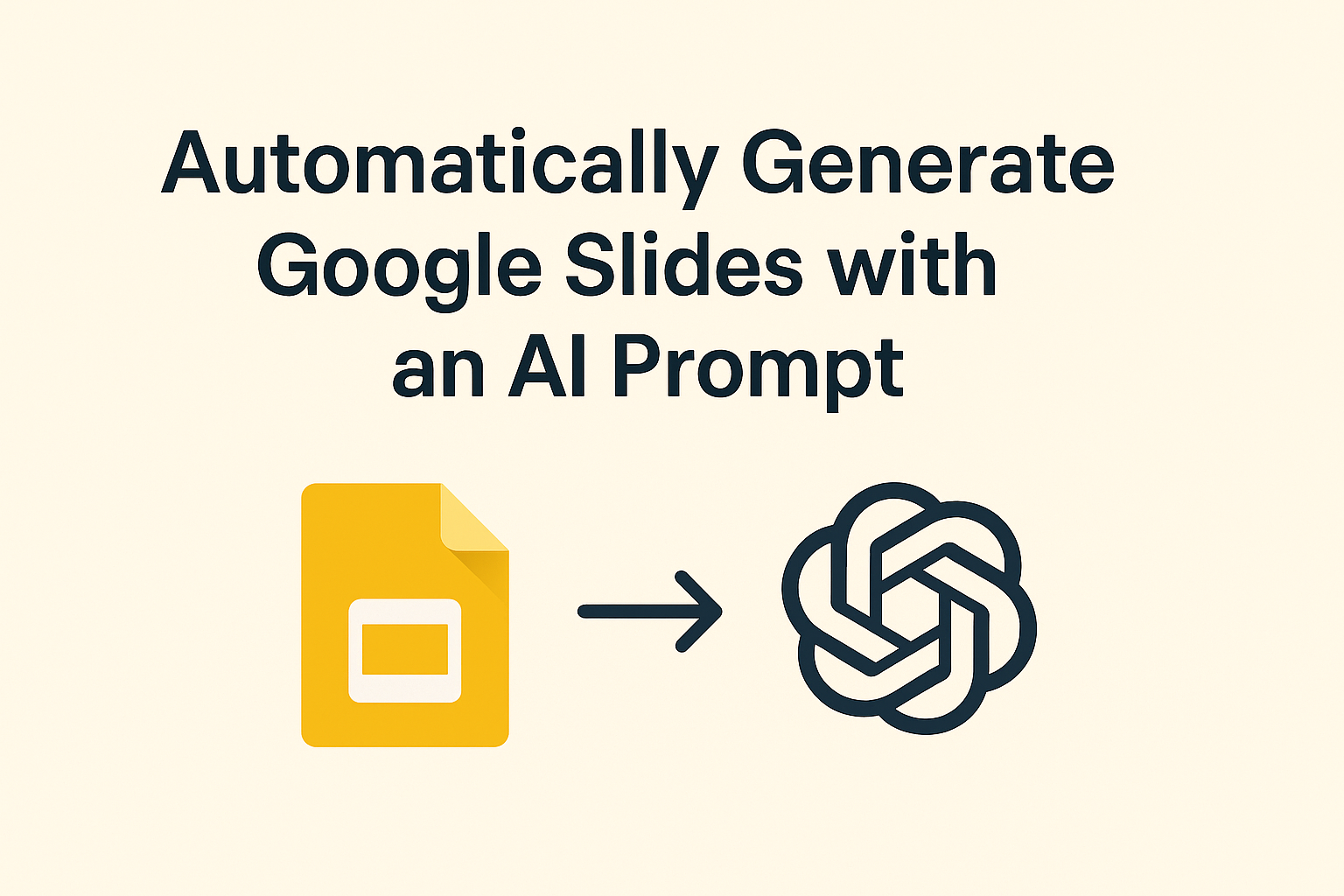🔍 File Search Tool in Gemini API Build Smart RAG Applications with Google Gemini 📋 Table of Contents 1. Introduction to File Search Tool...
We make services people love by the power of Gen AI.