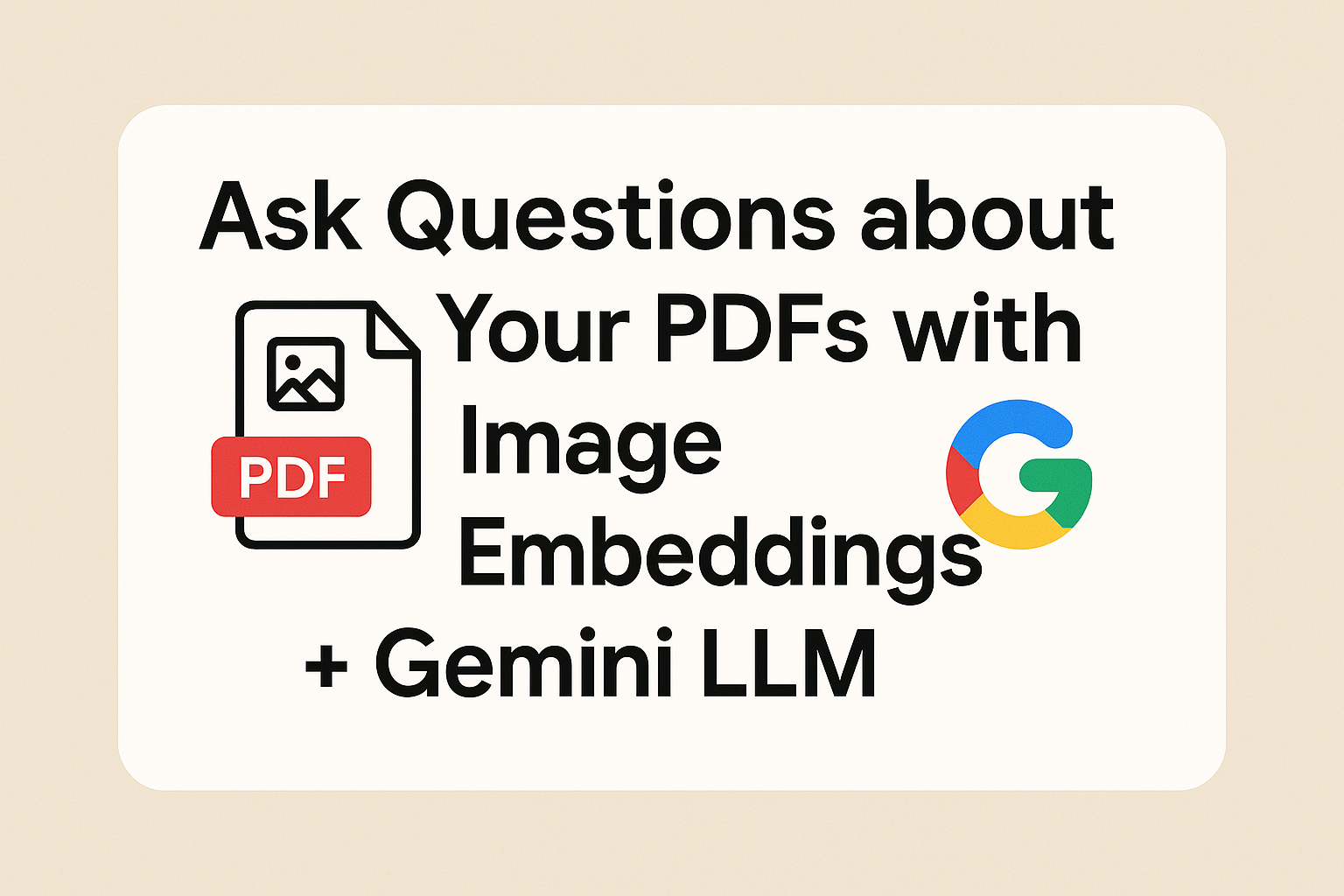🔍 Experimenting with Image Embedding Using Large AI Models Recently, I experimented with embedding images using major AI models to build a multimodal semantic...
We make services people love by the power of Gen AI.