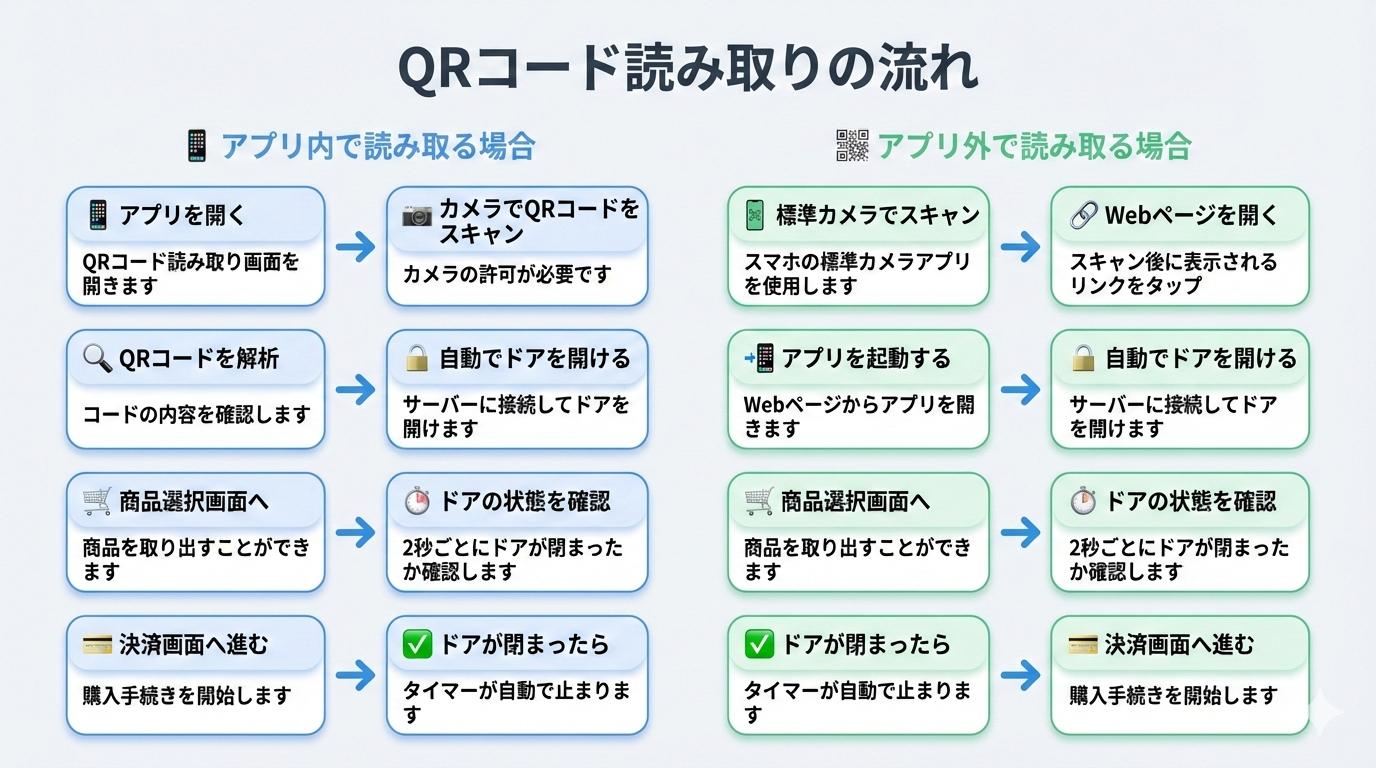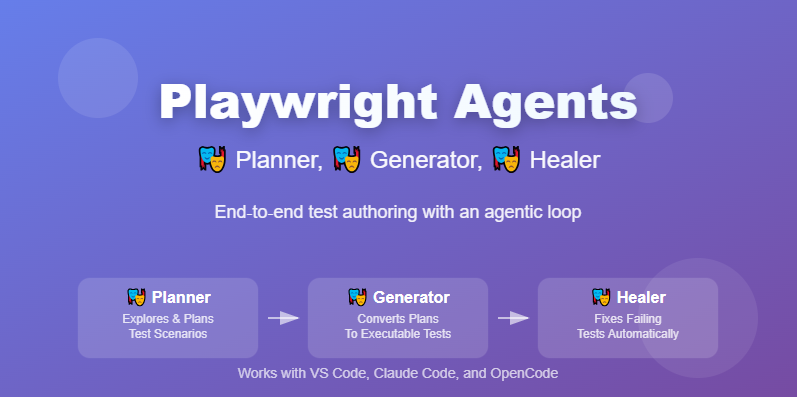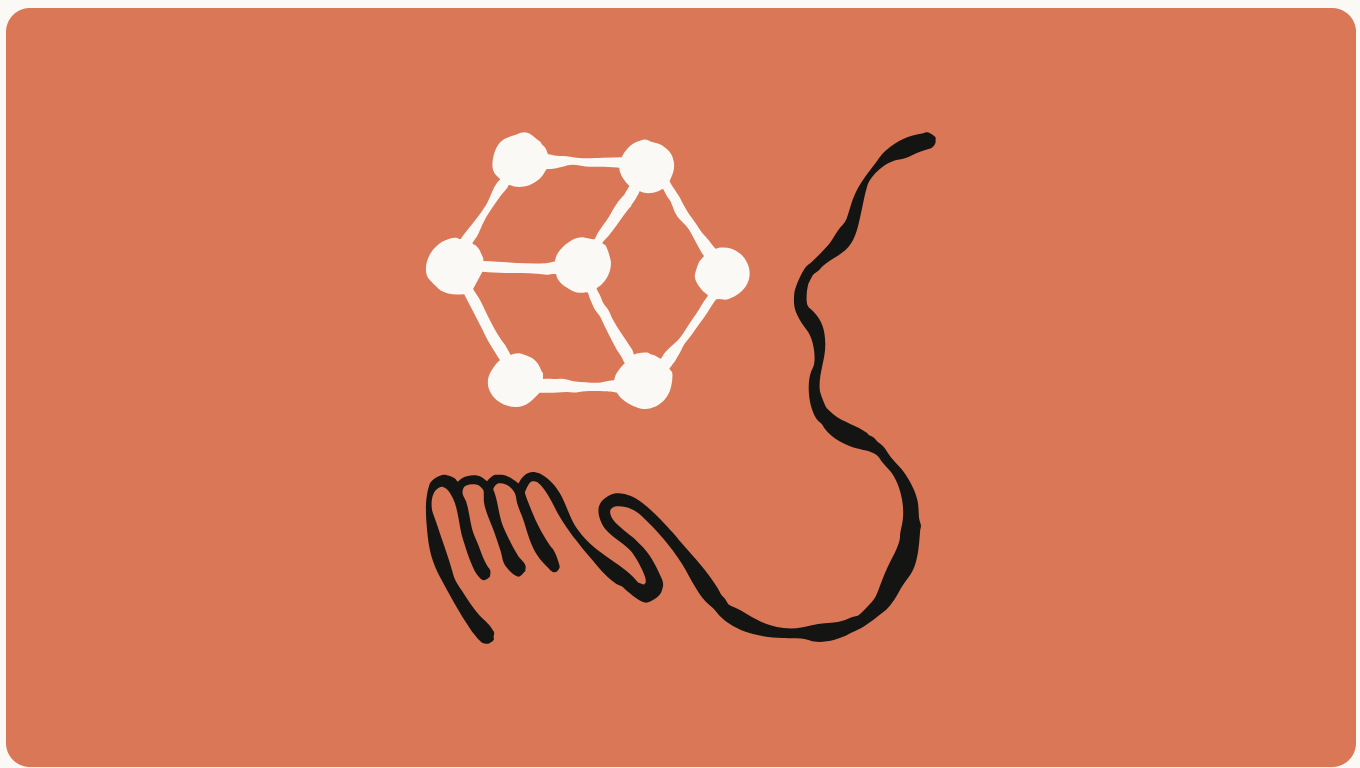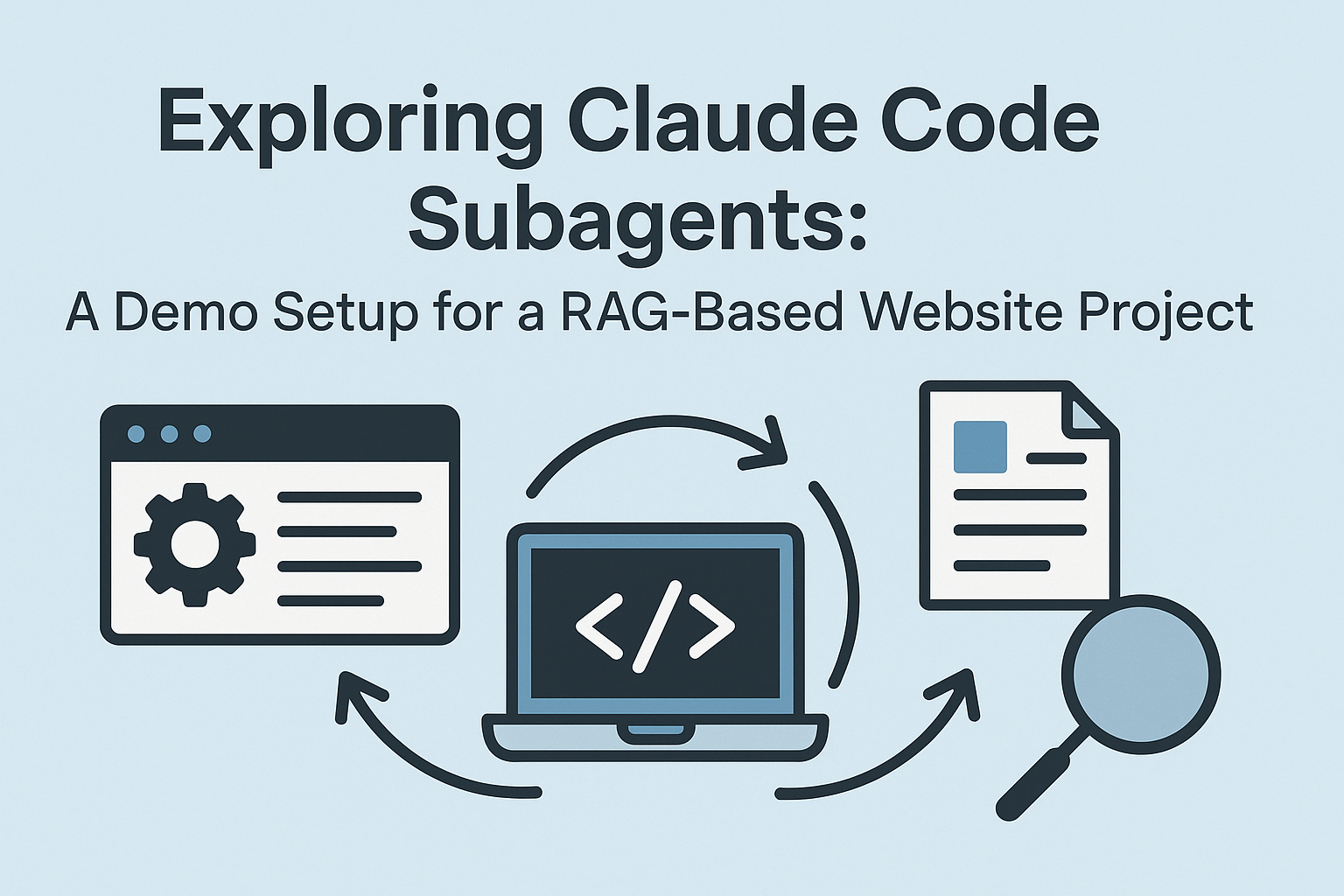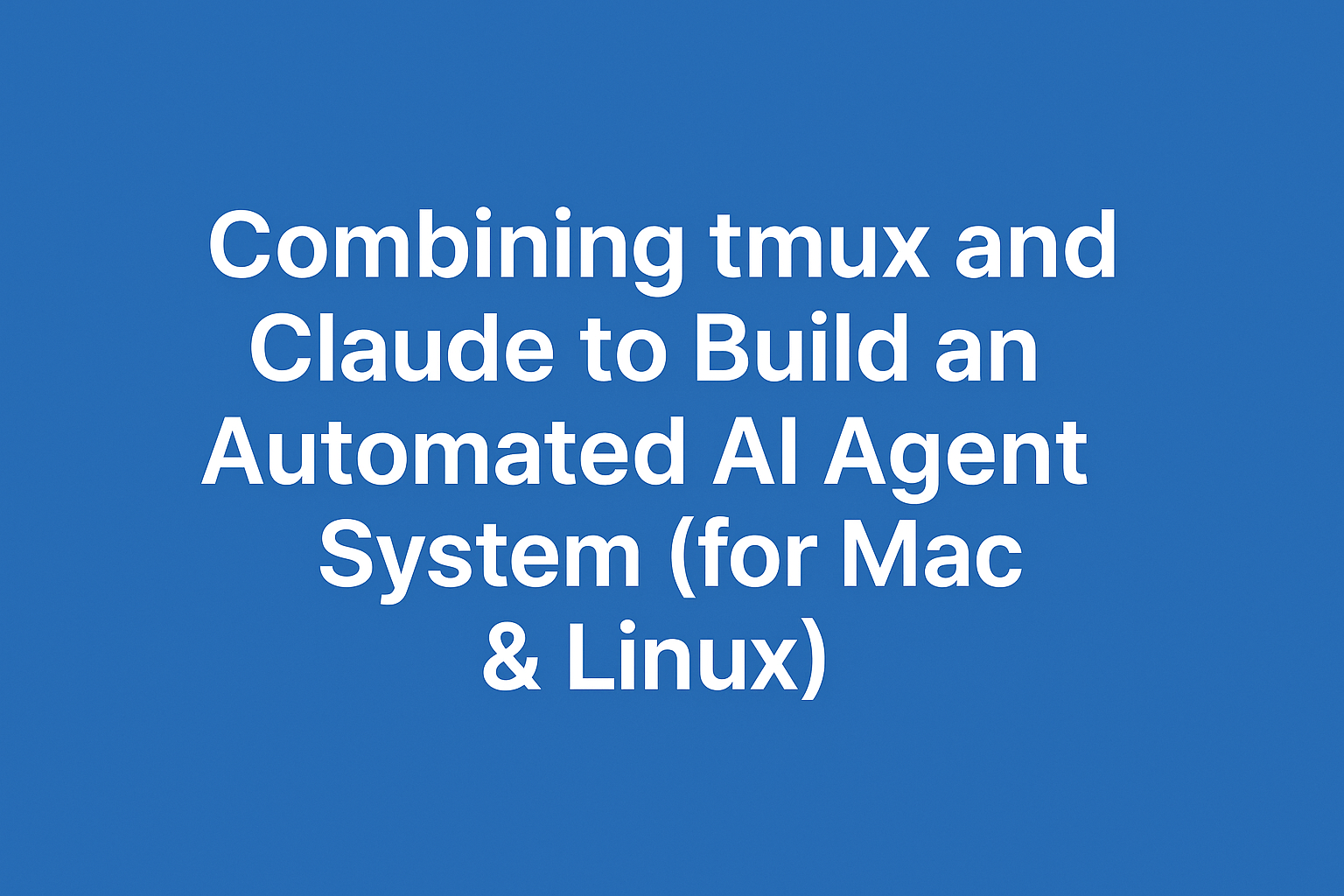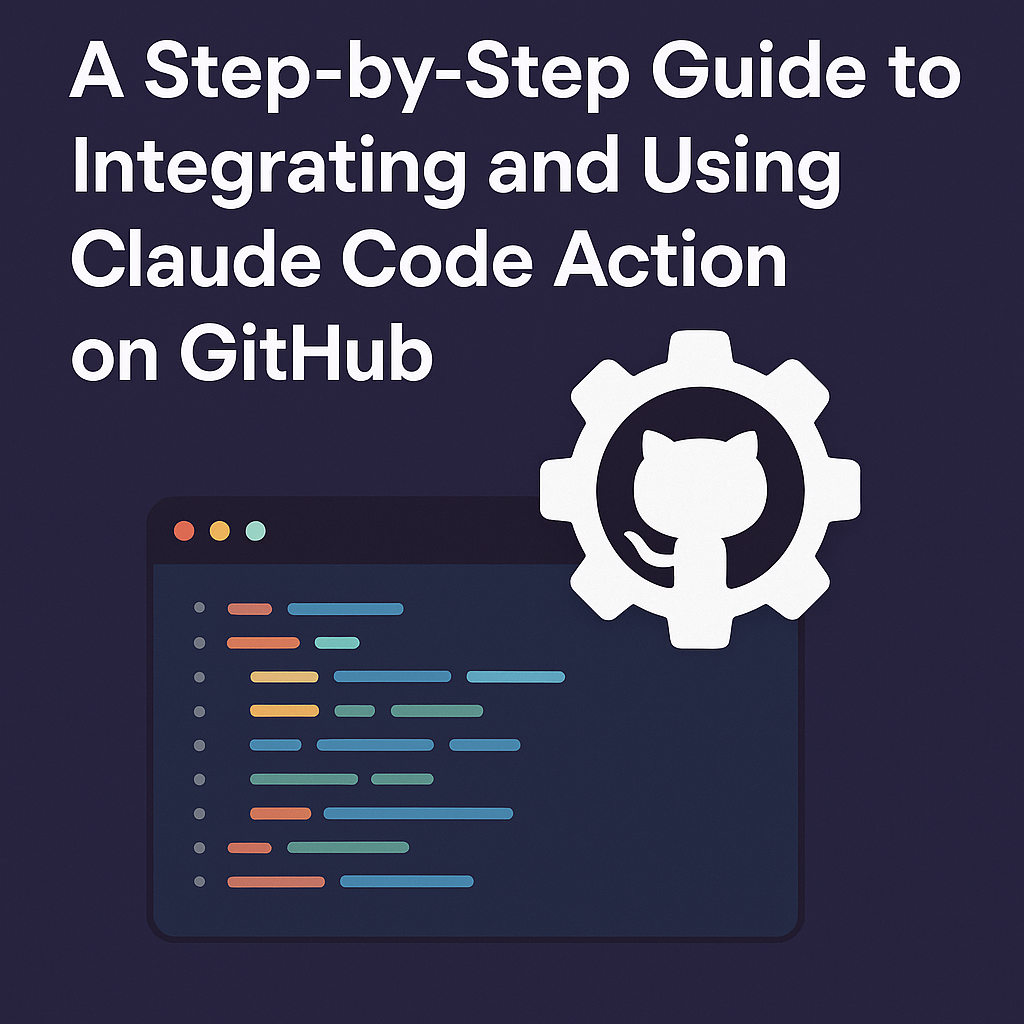Overview of the Method The core idea of this method is simple: Use LLMs to understand and structure code logic, then use visuals to...
We make services people love by the power of Gen AI.