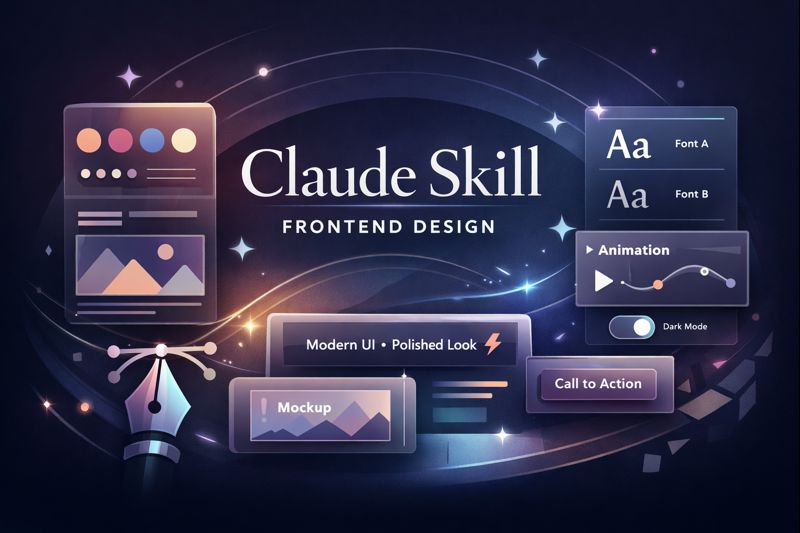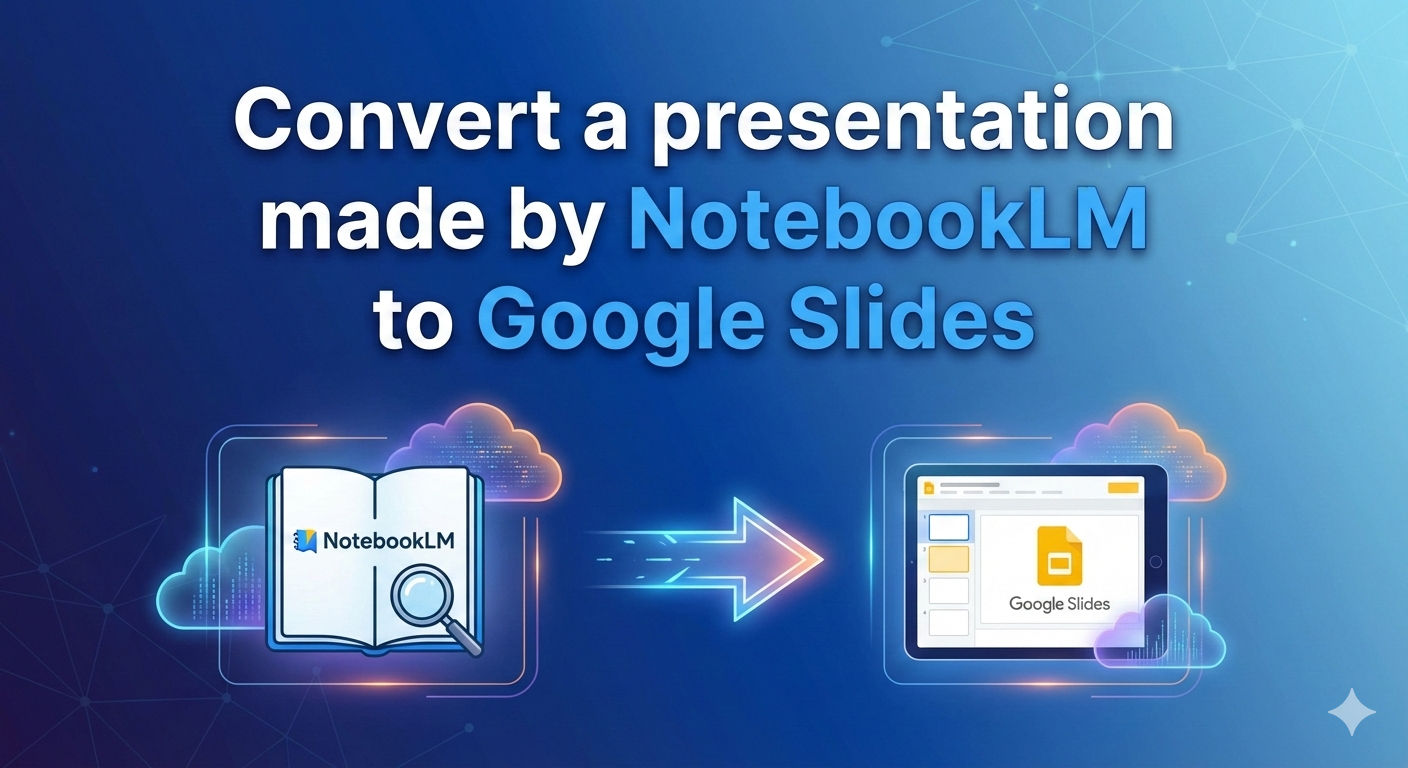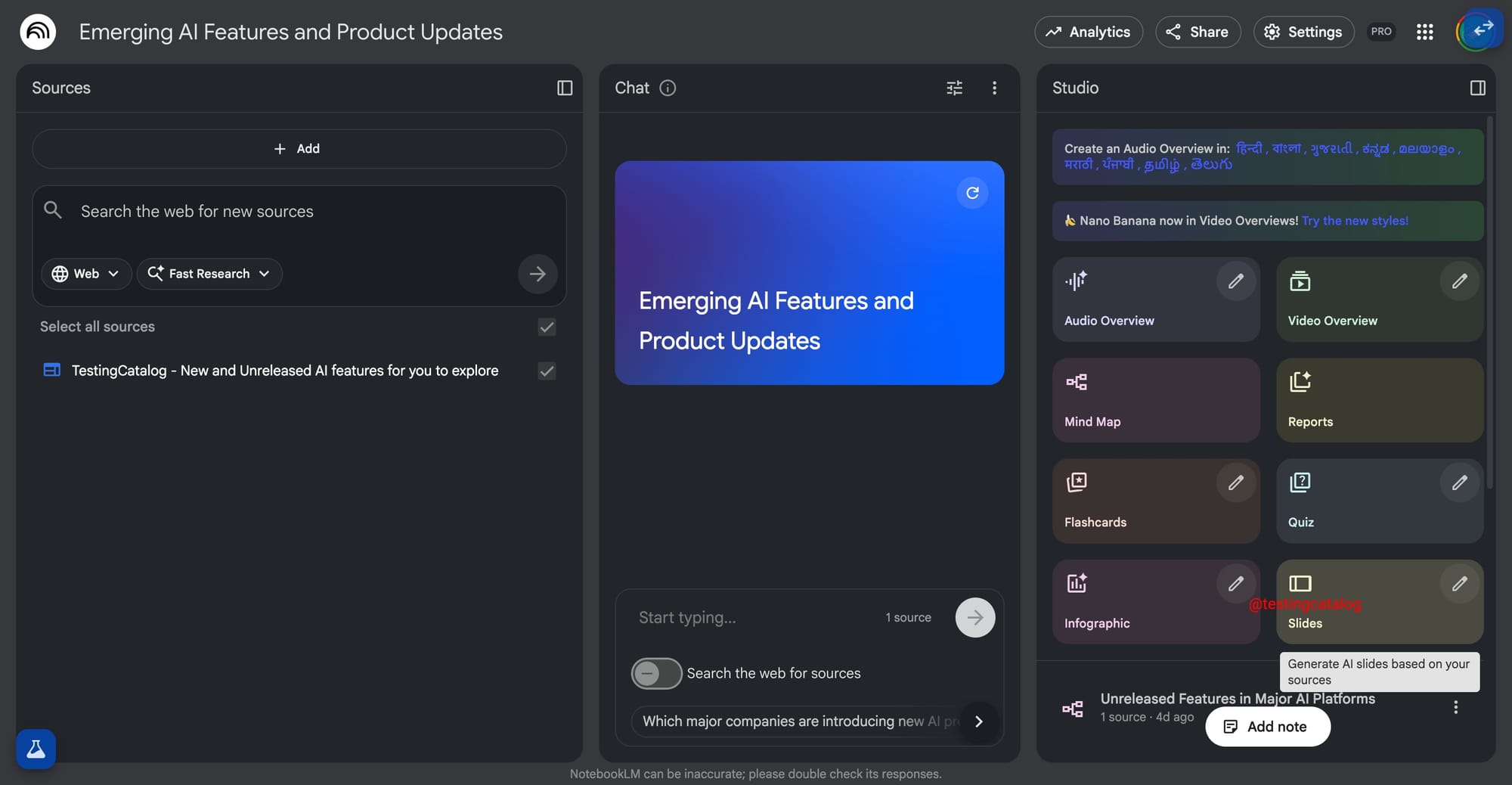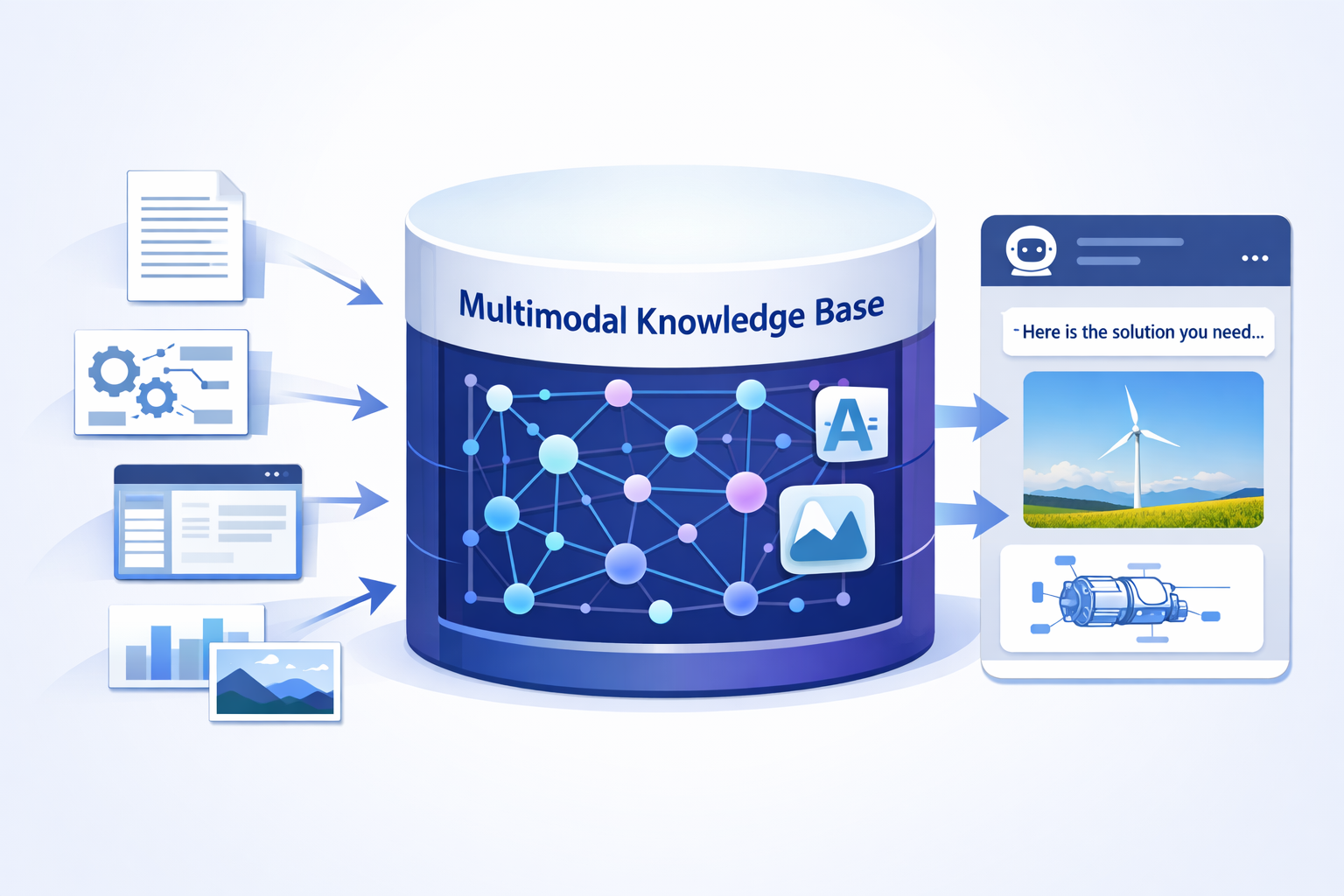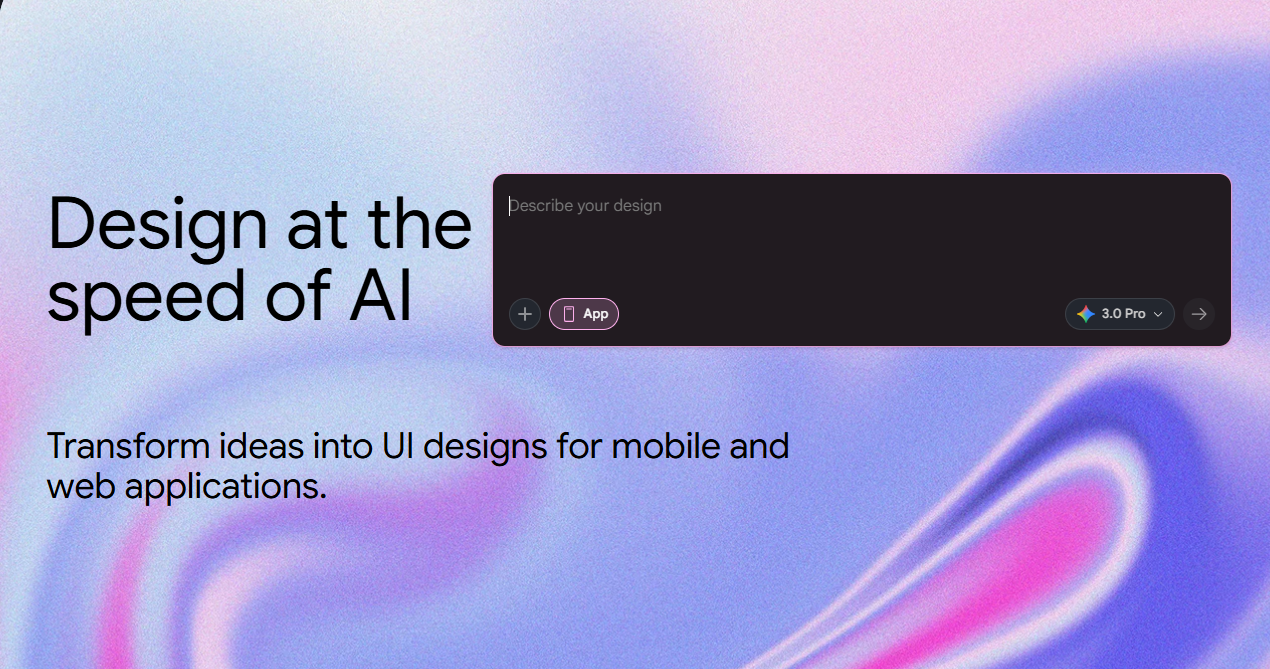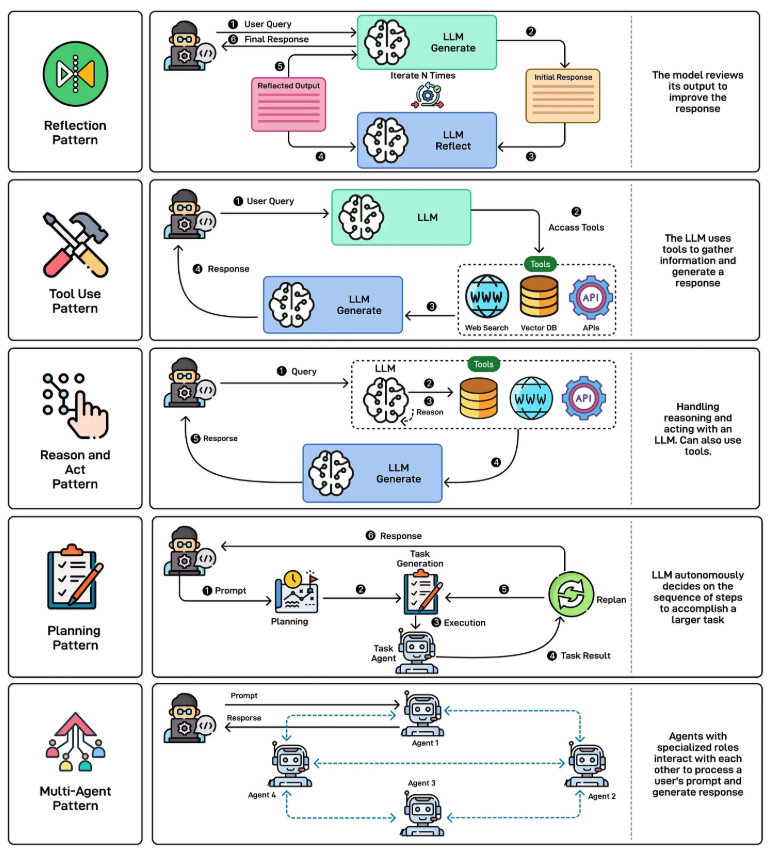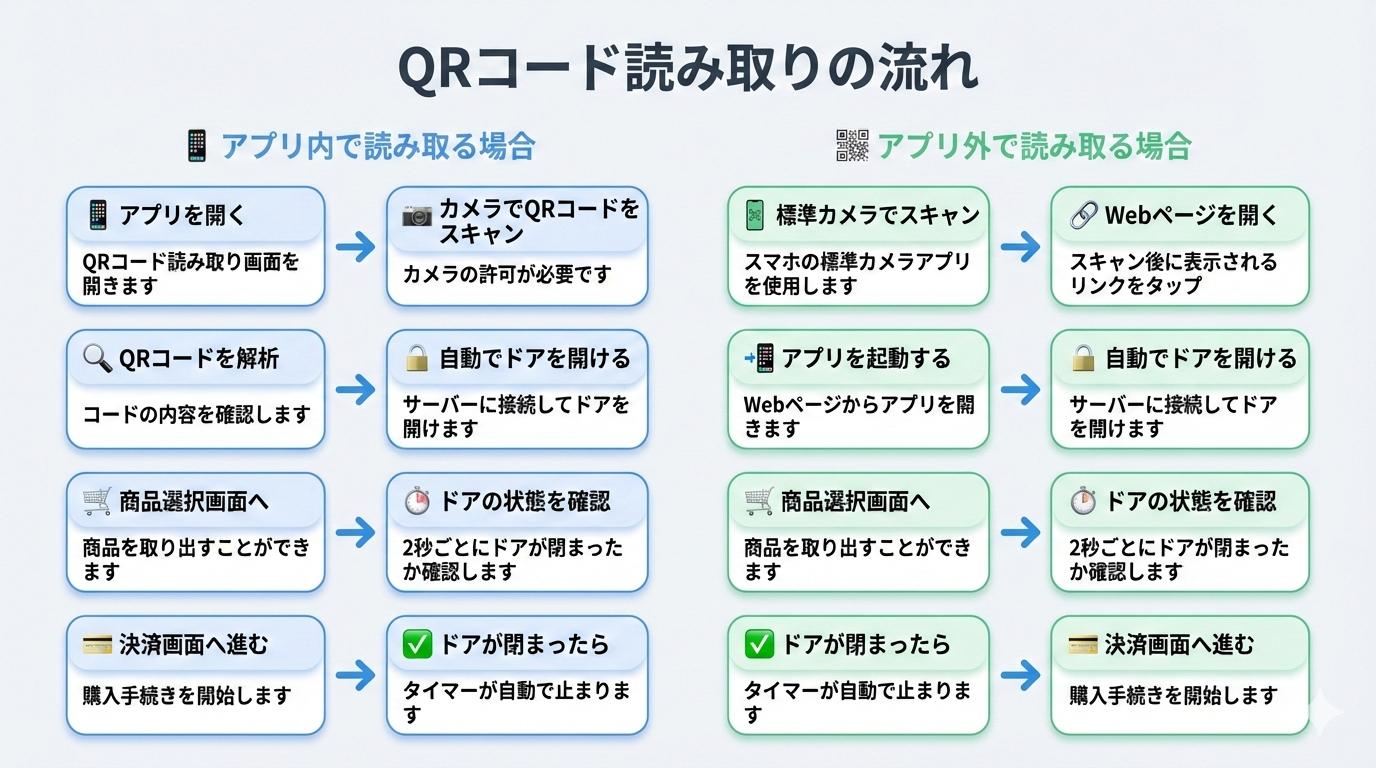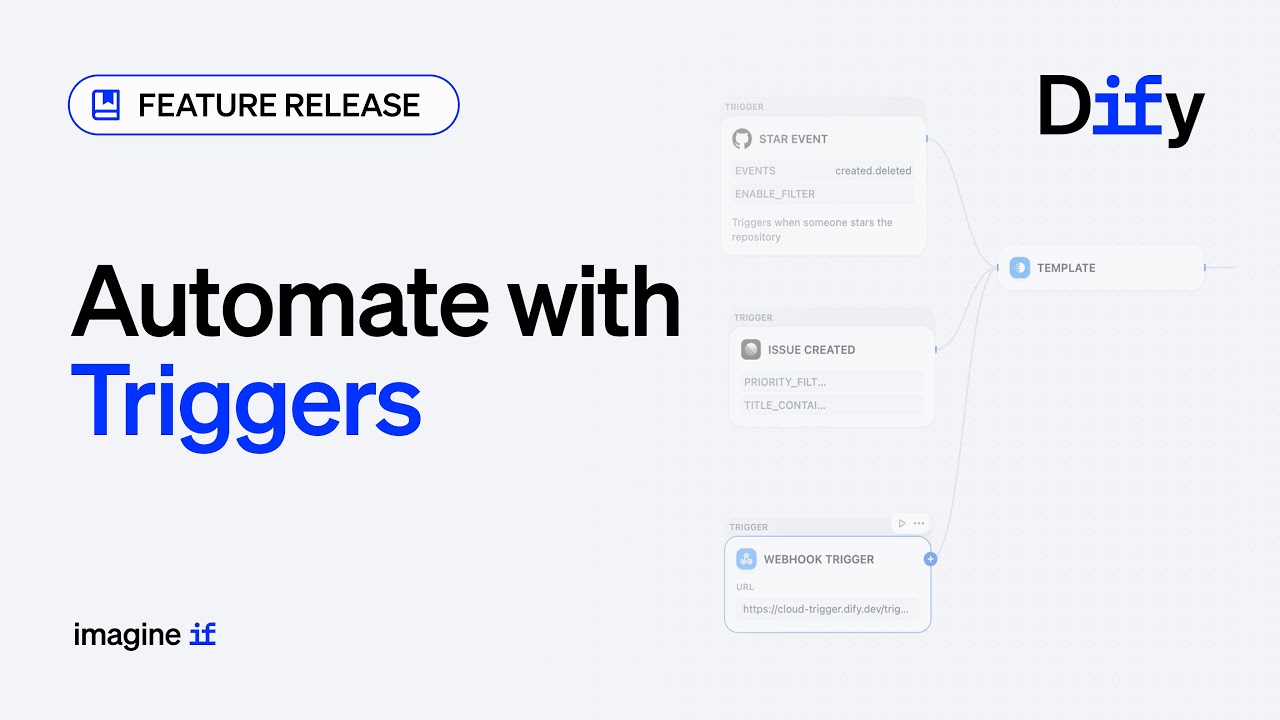1. What is the frontend-design Skill? The frontend-design Skill is designed to enhance Claude’s ability to generate well-structured, visually appealing frontend code. When enabled,...
We make services people love by the power of Gen AI.