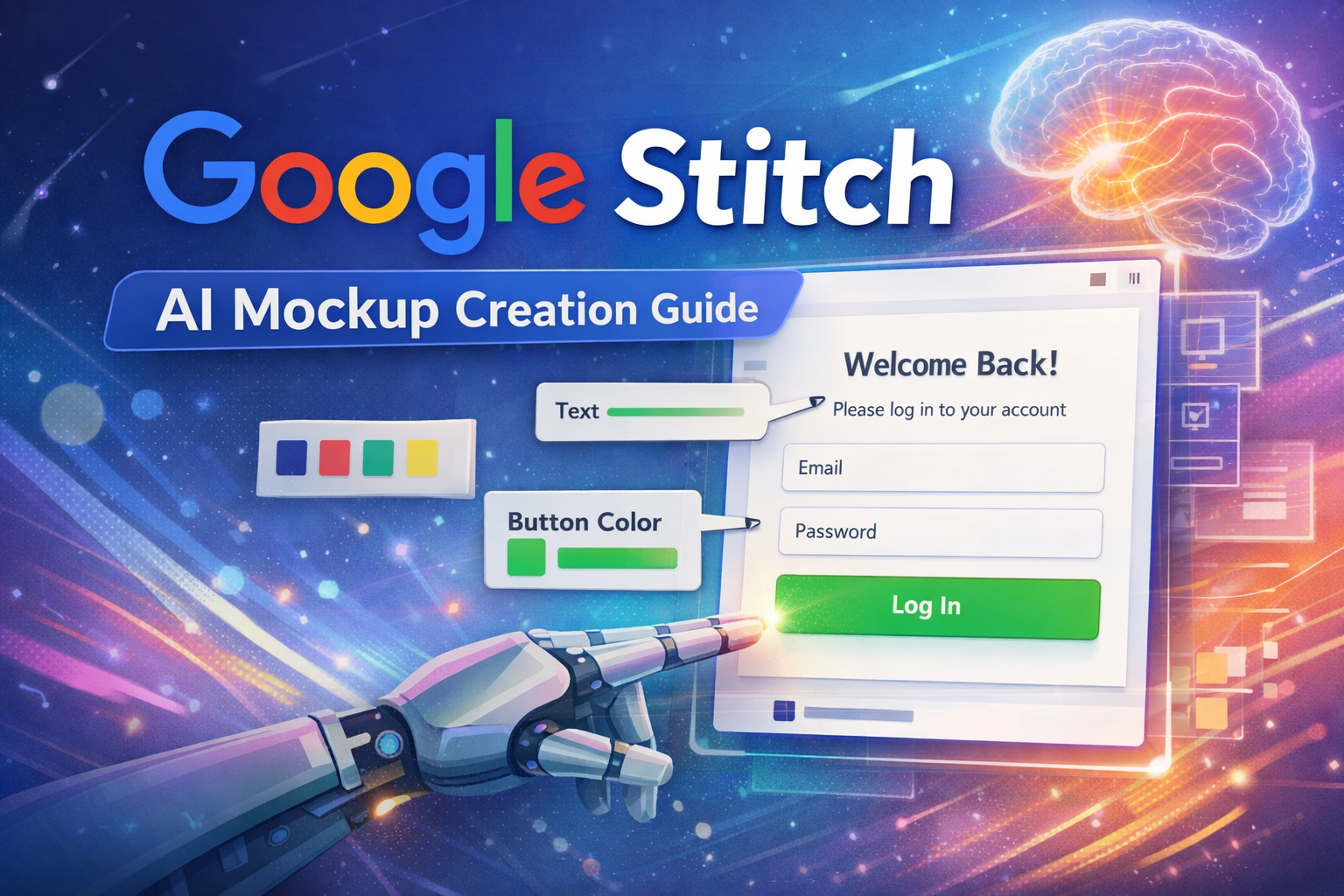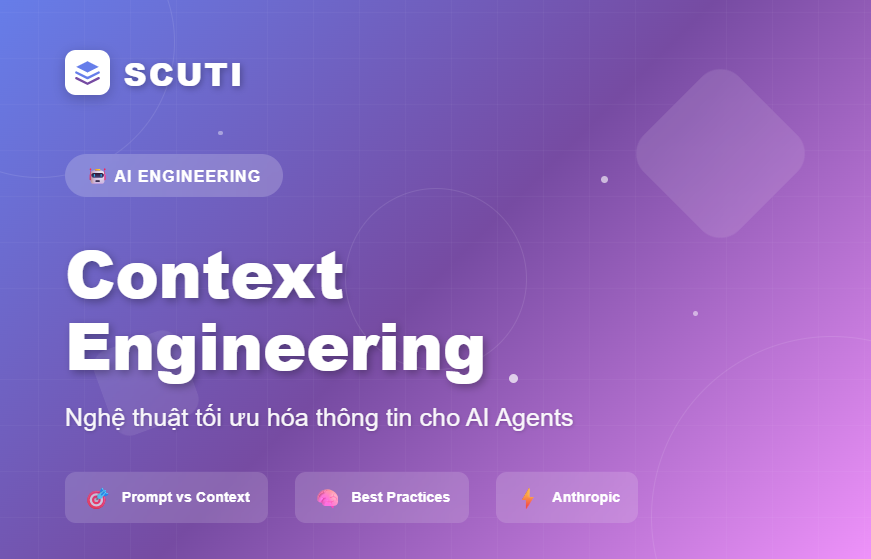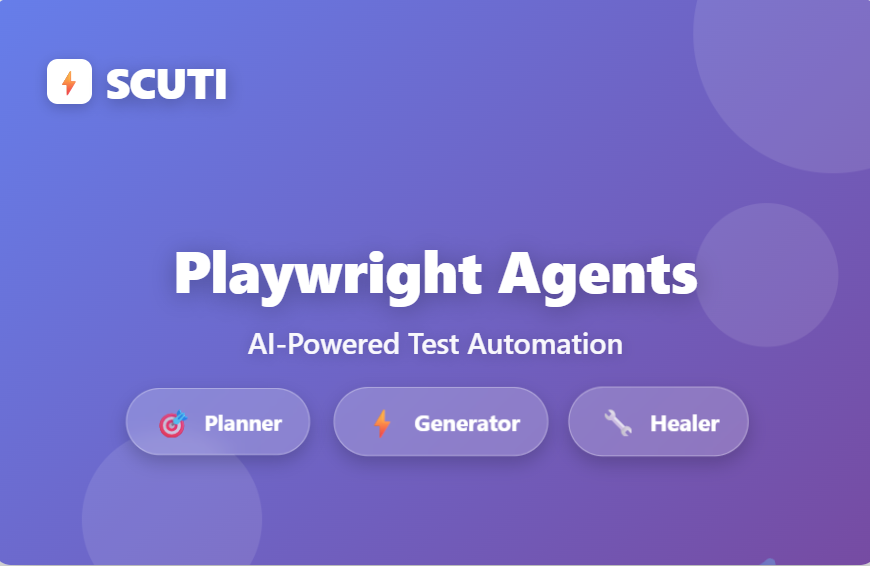Google Stitch: Creating UI Mockups with AI A practical walkthrough and evaluation of Google Stitch for UI mockup creation 1. Main Features Summary 2....
We make services people love by the power of Gen AI.