

Hello, I am Kakeya, the representative of Scuti.
Our company specializes in services such as offshore development and lab-type development in Vietnam, as well as generative AI consulting. Recently, we have been fortunate to receive numerous requests for system development in collaboration with generative AI.
Even if you have specialized knowledge about free OCR tools, you might still want to deepen your understanding. If you think, “OCR is convenient, but paid software is a bit expensive,” then here’s some great news for you! We are now in an era where high-performance OCR tools can be used for free. With free OCR tools, you can easily extract text from scanned documents and images or convert PDFs into an editable format.
In this article, we introduce nine recommended free OCR tools that you can use on both PC and smartphones. We will explain each tool’s features, how to use them, as well as their advantages and disadvantages. Find the tool that best suits your needs and make the most of OCR for free!
Free OCR Software For PC
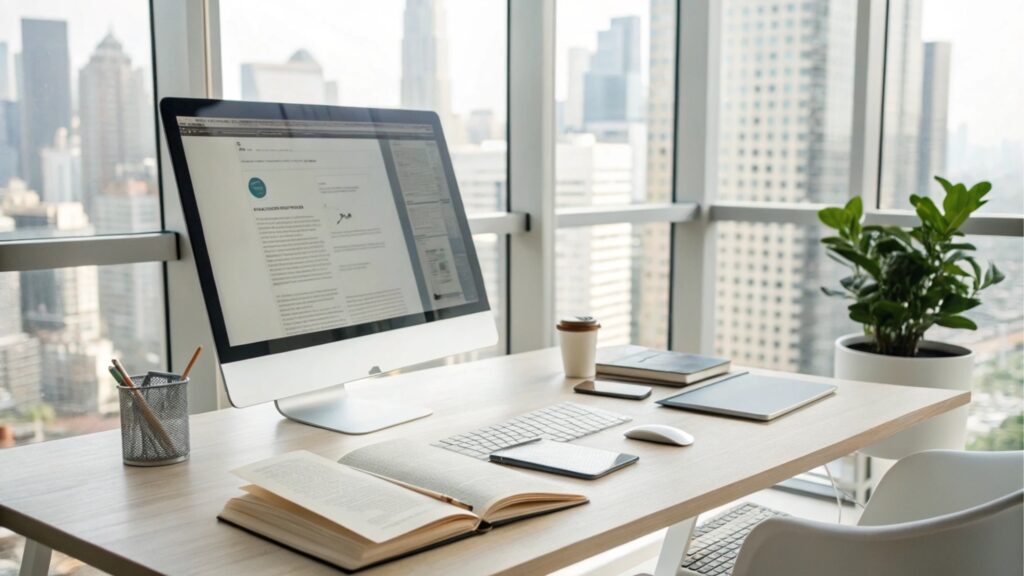
If you want to learn about AI-OCR first, be sure to check out this article beforehand.
Related Article: What is AI OCR? Detailed Explanation of the Latest Technology and Industry Use Cases
PDFgear: A High-Functionality and User-Friendly OCR Software
PDFgear is a multifunctional and user-friendly PDF editing software that also comes equipped with OCR capabilities. It is compatible with Windows, Mac, and iOS, allowing you to extract text anytime and anywhere.
The most notable feature of PDFgear OCR is its ability to recognize and convert specific areas within a document. You can quickly copy and extract parts of the text from a PDF.
Additionally, it supports multiple formats, enabling the conversion of PDFs into editable documents such as Word or TXT. This makes it easier to edit business documents or cite academic materials.
Moreover, with support for over 30 languages, it is ideal for international projects. The software also supports batch processing of PDF documents, allowing you to handle a large number of files at once, significantly saving time. These features make PDFgear an excellent choice for meeting diverse needs, especially when dealing with multilingual documents.
Furthermore, it is completely free to use without watermarks, so you can utilize it without worrying about costs. With its ability to recognize and convert specific areas, you can efficiently extract only the necessary parts.
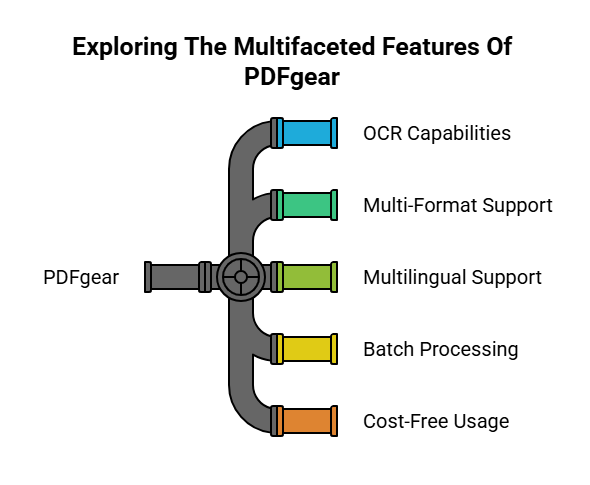
EasyOCR: An OCR Library for Python Automation
EasyOCR is an OCR library that enables automated office work by integrating it into Python programs. It supports more than 80 languages and can read text from images in natural scenes as well as from documents. It is particularly effective in processing noisy images, allowing for accurate text extraction even when the quality of scanned images or photos is low.
However, EasyOCR is mainly designed for recognizing printed text and is not well-suited for handwriting recognition. Additionally, when using EasyOCR for text recognition for the first time, you need to download a pre-trained model beforehand, which may take time and result in potential errors.
Furthermore, since it involves a significant amount of coding, it is geared towards developers and may be too complex for most users. While it is a powerful tool for those with programming knowledge, beginners might find it challenging to use.
EasyOCR’s flexibility is especially beneficial in Python-based automation projects.
Tesseract OCR: A High-Accuracy Open-Source OCR Engine
Tesseract is considered one of the most accurate free open-source optical character recognition (OCR) engines. It supports multiple operating systems, including Windows, Linux, and Mac. With deep learning support, Tesseract can accurately recognize and extract text.
It also performs well in recognizing handwritten text. One of Tesseract’s main advantages is its open API, which allows compatibility with various applications using different programming languages and frameworks, enabling more advanced image processing.
This makes it possible for developers to integrate OCR functionality into their applications and create customized solutions. Moreover, with support for over 100 languages, it is well-suited for international projects.
Thanks to these features, Tesseract meets diverse needs and is particularly useful for handling multilingual documents. Its high-accuracy recognition ability is especially valuable when digitizing handwritten documents.
If you want to learn more about Tesseract, be sure to check out this article first.
Related Article: Complete Guide to Tesseract OCR: From Installation to Use Cases and Comparison with the Latest Technologies
SmartOCR: A High-Accuracy and Advanced Desktop OCR Solution
SmartOCR is a highly accurate and advanced desktop OCR solution. With an OCR accuracy rate of 99%, its built-in text editor, equipped with a spell checker, provides precise correction suggestions and allows editable documents to be saved in a more accurate format. It supports region recognition and offers a powerful API along with various customized OCR solutions.
The professional version also includes advanced features such as a batch manager, custom dictionaries, MS Office integration, and Windows shell integration. Compared to other OCR software, SmartOCR stands out in its ability to recognize low-quality, low-resolution scanned text and deliver excellent OCR results.
This makes it possible to digitize old documents and deteriorated materials. Additionally, SmartOCR is compatible with all versions of MS Windows, making it accessible to a wide range of users. Its high-precision recognition capabilities are particularly useful for corporate archiving projects and the digitization of historical documents.
Free Online OCR Tools
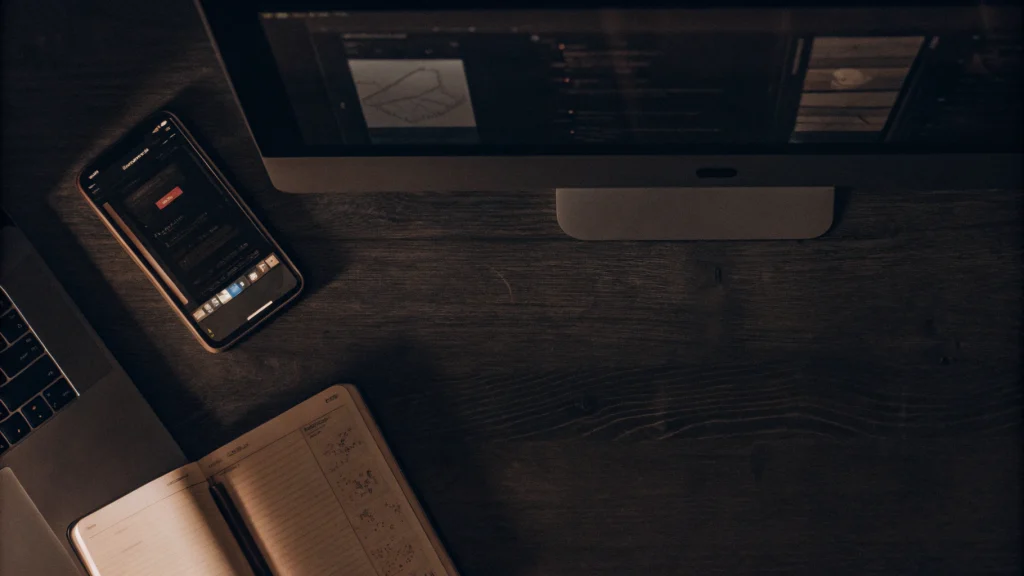
Nanonets: An Online OCR Platform with AI and Machine Learning
Nanonets is a powerful free online OCR platform. Equipped with artificial intelligence and machine learning technology, Nanonets quickly identifies and converts text from any file while ensuring high accuracy.
Additionally, Nanonets offers pre-built OCR APIs for common document types such as invoices, statements, and forms, improving conversion efficiency. Similar to some open-source OCR software, after creating an account, users can apply for an API key and integrate it with libraries for various programming languages and mobile platforms.
This allows businesses to incorporate OCR functionality into their workflows, enhancing operational efficiency. However, Nanonets only supports one-click recognition, conversion, and download of entire files, meaning users cannot copy specific content directly.
As a result, if you need to extract particular information, you may need to use other tools in combination. Especially for companies aiming to automate their operations, Nanonets’ AI capabilities can be highly beneficial.
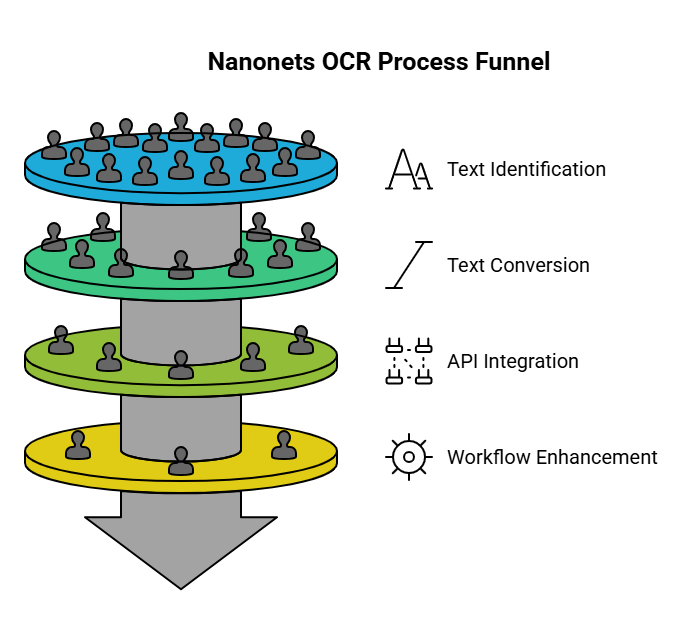
FreeOnline OCR: Convert Scanned Documents and Images into Editable Text
As its name suggests, FreeOnline OCR is a completely free online OCR tool that easily converts scanned documents, PDFs, scanned invoices, screenshots, and photos into editable and searchable text. Its accurate OCR conversion maintains precision while preserving the original layout and formatting, including the image layer in scanned PDFs.
In addition, FreeOnline OCR automatically detects distorted scanned documents and pre-processes them by rotating them into a straight position before applying OCR. This ensures accurate text extraction even when the scan quality is low.
However, it only supports one-click conversion for entire documents and images, meaning users cannot copy specific areas of content. For large files, the OCR process can take a long time.
As a result, time management becomes crucial, especially when using it for large-scale projects. FreeOnline OCR is particularly useful for quickly digitizing scanned documents.
i2OCR: A Free Online OCR Platform for Extracting Text from Images and PDFs
i2OCR is a free online OCR platform that extracts text from images and PDFs. One of its standout features is that, in addition to recognizing local documents, i2OCR also accepts images and documents uploaded via internet URLs in various formats. After conversion, it supports translation using Google or Bing translation services. It supports over 100 recognition languages, batch processing, and multiple output formats.
However, there are some limitations. Uploaded images or PDFs must be under 10MB in size and have a resolution of at least 200dpi. Otherwise, optimal results may not be achieved.
This makes i2OCR particularly effective for high-resolution images, ensuring accurate text extraction. Its extensive language support makes it highly convenient for handling multilingual documents, especially in international projects.
Free OCR Apps For Smartphones
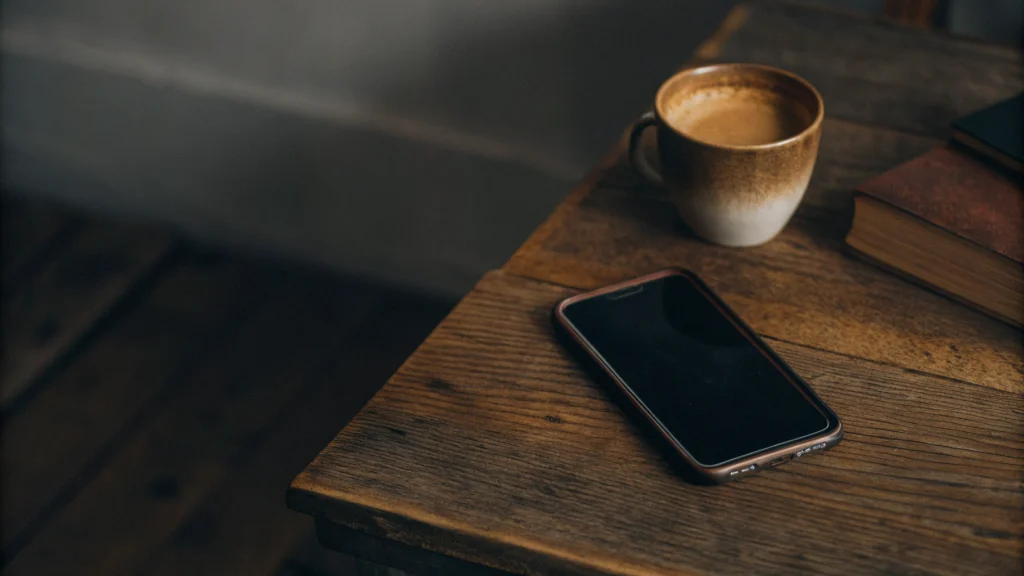
Microsoft OneNote: A Note-Taking App with OCR, Ideal for Students and Teachers
Microsoft OneNote is an excellent choice for students and teachers. The built-in OCR tool in Microsoft OneNote allows users to quickly extract text from images and copy-paste it into notes in just three steps. It supports Mac, Windows, iOS, and Android, enabling cross-platform functionality and easy sharing with others. This makes it highly efficient for taking notes during classes and organizing research materials.
However, OneNote’s OCR does not always function perfectly. While it can recognize both printed and handwritten text, the OCR results may contain missing text or inaccurate characters.
Additionally, OneNote performs significantly more stably on Windows than on Mac, where installing OneNote may lead to errors. Moreover, if you need to convert large documents, using OneNote could potentially cause system crashes.
As a result, time management becomes crucial, especially when handling large-scale projects. The cross-platform convenience of OneNote is particularly useful in educational settings.
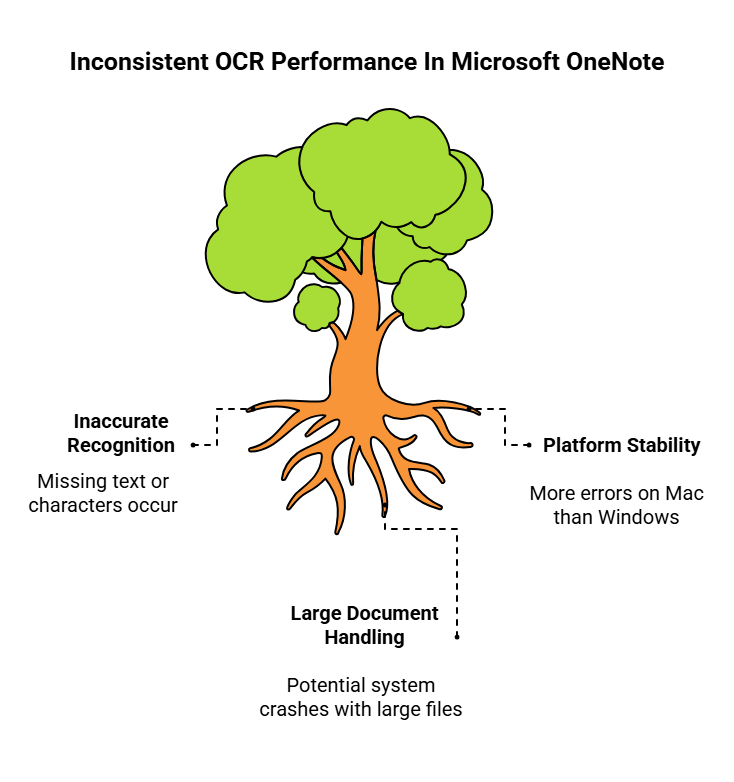
Adobe Scan: A Mobile Scanner App
Adobe Scan is a mobile scanner application that provides various scanning modes for different document types, including whiteboards, books, documents, ID cards, and business cards. This ensures high scanning accuracy and makes document digitization easy. It automatically scans, quickly identifies the content, and uploads the results to Adobe Document Cloud. Adobe Scan can also extract text from documents and place it on the clipboard.
This allows users to instantly digitize business card information and add it to their contacts. However, it does not allow direct editing of the text within the original document. As a result, time management becomes crucial, especially when handling large-scale projects.
For users who require quick scanning and digitization on mobile devices, Adobe Scan is highly convenient.
Conclusion

Free OCR tools have made significant progress in terms of functionality and ease of use. Whether you need to extract specific text from a photo or document, or convert an entire document into an editable format, OCR software provides a reliable solution.
Each of the OCR software introduced in this article has its own advantages. Choose the one that best fits your needs to easily digitize your documents and enhance your OCR experience.
By doing so, you can improve work efficiency and streamline learning processes. Understanding the characteristics of each tool and selecting the most suitable one will help make your daily tasks smoother and more efficient.
