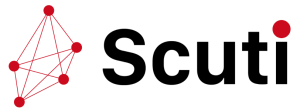One of the quickest methods for a brick and mortar company to enter the online market and ensure rapid cash flow is by selling digital gift cards. In addition, Shopify gift card, which is applicable to both online and offline businesses, can eventually improve overall performance. Therefore, in this article, we will give you a detailed guide to leverage Shopify gift cards on your ecommerce store.
Shopify gift card
A gift card is a unique kind of item. Therefore, its value may be applied to upcoming purchases made from your online store.
All Shopify subscription options include the gift card feature.
Gift cards can be utilized in any of the following ways:
- – Sell them just like any other product in an internet store.
- – Post links to products that accept gift cards on social media.
- – Give a consumer a gift card without cost as a reward or incentive.
- – The customer receives an email containing a special gift card code that they may use at checkout to redeem the value of the gift card when you complete an order with a gift card.
Benefits of using Shopify gift card
Gift cards have a number of advantages for both customers and businesses, including:
- – Enhanced cash flow: When you sell digital gift cards, you don’t necessarily need any products to make money. In times of necessity, it might be a strategy to increase money. Additionally, up to 30% of gift cards are unused.
- – New clients: Your current customers represent your brand. Therefore, you may encourage them to buy gift cards for their family and friends, opening up a whole new market for your business.
- – Gift cards are a versatile tool that you may use for promotions, sales, and other special offers that you might wish to make. For instance, the outdoor shop REI frequently uses gift cards with purchase promotions to encourage bigger cart values.
The guide to leverage Shopify gift card
Adding or changing Shopify gift card products
From the Gift cards tab of your Shopify admin, you can add a new gift card product or adjust an existing one.
Set the gift card functionality to active
Activating the gift card feature is necessary before you can sell gift cards.
Steps:
- – Select Products > Gift cards from the Shopify admin menu.
- – Simply select Add gift card product.
Immediately after creation, your first gift card is produced, however by default, it has the status “draft.”
Adjust or add a Shopify gift card item
Make sure the gift card option is turned on before adding a gift card product.
Steps:
- – Go to Products > Gift cards in your Shopify admin page.
- – Click Gift card products.
- – Choose an existing gift card product or enter a new one:
- + Click Add a gift card product if you wish to add a new gift card product.
- + Click the name of the gift card product to make changes to an existing gift card product.
- – Fill in the following fields with the information from the gift card:
- + Title – Give this gift card product a name, such as “Birthday gift card”.
- + Description – Enter the gift card’s description here as you would like it to appear in your store.
- + Media – Post product-related media, such an image. The product page of your online store displays product media.
- + Denominations – There are a number of standard denominations for a gift card product that were developed in the money of your store. Additionally, each value is saved as a different gift card product version.
- + Preview of search engine – This is a sample of the search engine listing that might be displayed for your gift card product.
- + Sales channels and applications – View and modify the availability options to publish and sell the gift card through your sales channels. You can choose a specific publishing date by clicking the calendar icon next to the Online store.
- + Organization – The gift card product can be added to current manual collections, tags added, and optional information about the product type and provider added.
- – Once finished, click Save.
Add a new gift card product denomination
- – Navigate to Products > Gift cards in your Shopify admin.
- – To View gift card products, click.
- – Select the gift card you want to update by clicking.
- – Click Add variant in the Variants section.
- – Give your new version a name, a cost, and an image.
- – Press Save.
Delete the gift card denomination
Taking away a gift card’s denomination:
- – Navigate to Products > Gift cards in your Shopify administration.
- – To View gift card products, click.
- – Select the gift card you want to update by clicking.
- – Click the trash can icon next to the variant you want to remove in the Variants section.
- – Click Delete in the confirmation dialog.
Publicize the Shopify gift card item
A new gift card product is automatically published to product catalogs when it is created, but it is concealed from your active sales channels. Therefore, publishing it to one or more of your active sales channels is the first step in starting to sell it.
By modifying the availability parameters on a gift card product’s information page, you can publish it to a sales channel.
Steps:
- – Navigate to Products > Gift cards in your Shopify admin.
- – Press View gift card products.
- – To make changes to a gift card, click it.
- – Give the gift card to one or more of your active sales channels by checking the appropriate box in the Sales channels section.
- – Select Save.
View a sample of a Shopify gift card item
When you preview a gift card product, you may see how it appears once a consumer purchases it.
Steps:
- – Navigate to Products > Gift cards in your Shopify admin.
- – To View gift card products, click.
- – To Preview a gift card product, click on it.
- – Press Preview.
Conclusion
The key is communication. Share information about your Shopify gift card program with everyone you know, especially your regular customers, to encourage their support. To inform your clientele of adjustments to your operations and services, you should send them an email. If you need help from Shopify specialist with your online store, Scuti is here to help.