
🚀 Figma Make – The Next Generation of Design and Development
In an era where the line between design and development continues to blur, creative teams need a tool that can turn ideas into real, working products faster than ever before.
Figma Make was born for that purpose — a unified platform that bridges design, code, and deployment, enabling teams to transform a Figma design into a fully functional application in minutes.
🌟 Overview: From Design to Real Product
Figma Make is a groundbreaking evolution in the Figma ecosystem.
It’s not just a place to design interfaces anymore — it’s a space where you can:
-
Design visually as usual in Figma
-
Add logic, data, and interactivity using AI or code blocks
-
Convert designs directly into React/Tailwind apps
-
And finally, deploy your app with a single click
The magic lies in its AI-assisted design-to-code capability. You can simply describe your idea — for example,
“Create a simple task management app with a form to add tasks and a task list below,”
and Figma Make will instantly generate a layout, working code, and interactive prototype that matches your intent.
💡 Key Features
1. AI Chat & Prompt-to-App
The built-in AI Chat lets you create, modify, or extend your design using natural language.
You might say:
“Add a revenue chart to the dashboard page.”
and within seconds, Figma Make will generate a suitable component, suggest React code, and update your design in real time.
It’s the fastest way to go from idea to interactive prototype.
2. Import & Reuse Designs
You don’t need to start from scratch. Figma Make allows you to:
-
Import existing Figma files
-
Automatically detect layouts, colors, and text styles
-
Apply Design Tokens or Components from your Design System
This ensures your new project stays consistent and reusable across the entire organization.
3. From Interactive Prototype → Real Web App
Instead of static mockups, you can now:
-
Attach event handlers (onClick, onChange, etc.)
-
Connect to sample data or live APIs
-
Preview everything in the browser as a real web application
Figma Make effectively turns your prototype into a fully functional React app, ready to deploy or integrate with a backend.
4. Visual and Code Editing in Parallel
A standout innovation in Figma Make is the side-by-side editing between design and code:
-
Edit the UI → code updates instantly
-
Edit the code → UI changes in real time
Designers and developers can finally work together in the same environment, minimizing the gap between design intent and final implementation.
5. Templates & Starter Kits
Figma Make includes a library of smart starter templates for:
-
Analytics dashboards
-
Landing pages
-
CRUD admin panels
-
Form-based apps
Each comes pre-configured with React components, Tailwind styles, and best-practice project structures — helping teams launch projects in minutes.
6. Sharing & Publishing
Once your prototype is ready, you can:
-
Publish it as a live web app
-
Share preview links with clients or teammates
-
Connect to GitHub for version control and collaboration
Showcasing ideas has never been easier — as simple as sharing a Figma file.
7. Design System Integration
If your organization already uses a Design System (Material, Ant, or a custom one), Figma Make will automatically:
-
Map your existing components
-
Preserve color tokens, typography, and spacing
-
Sync code and style guides
That means every project stays on-brand and visually consistent, without additional handoff work.
🧩 Hands-On Example: From Design → Code → Web Demo
To see how powerful Figma Make really is, let’s walk through a complete workflow —
from importing an existing mobile design to generating a live, responsive web app.
🪄 Step 1 – Prepare Your Design
Start with an existing Figma mobile design — in this case, a simple authentication flow.
Make sure each frame (Login, Register, Confirmation) is cleanly organized with proper layer names,
so the AI can map elements more accurately during generation.
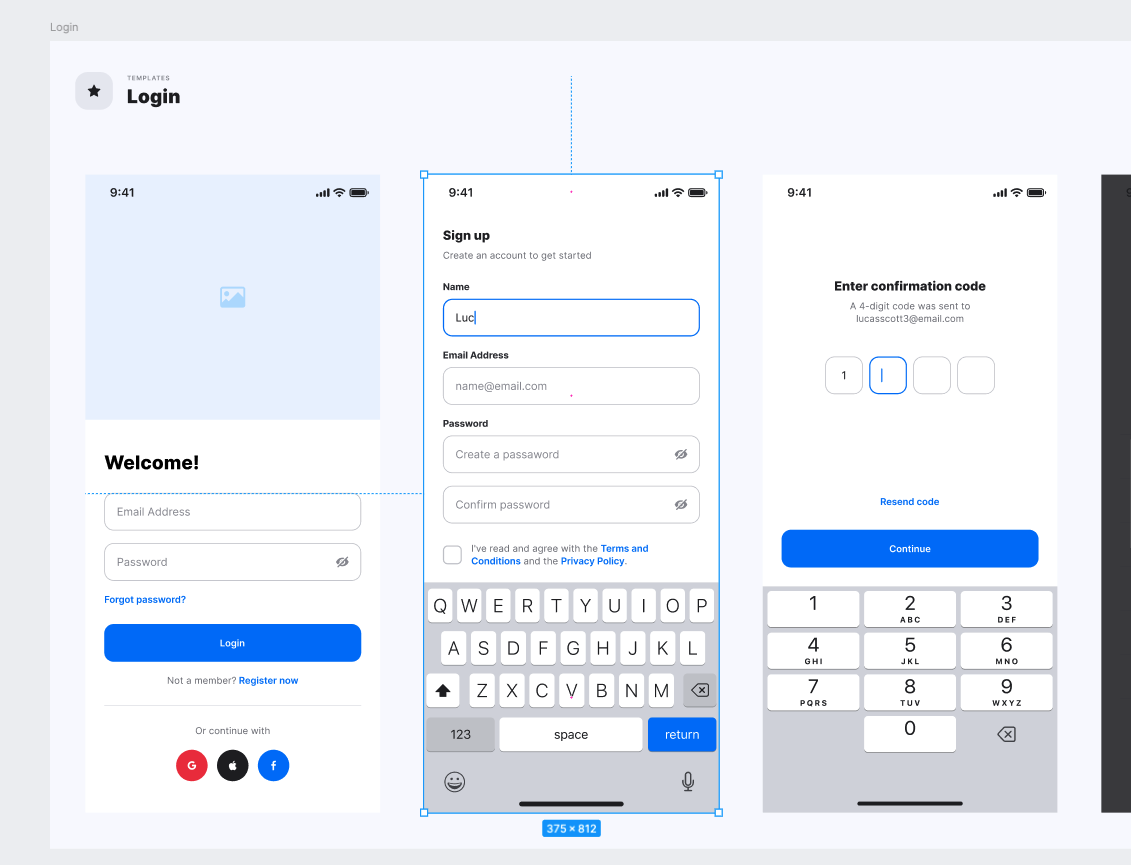
⚙️ Step 2 – Import into Figma Make
Inside Figma, create a new Make File.
Then simply type your prompt in natural language — for example:
Make analyzes the frame, reads your prompt, and instantly converts the static UI into
an interactive React + Tailwind prototype.
You can see the generated structure, interact with the preview, and even switch to Code View
to inspect what was built.
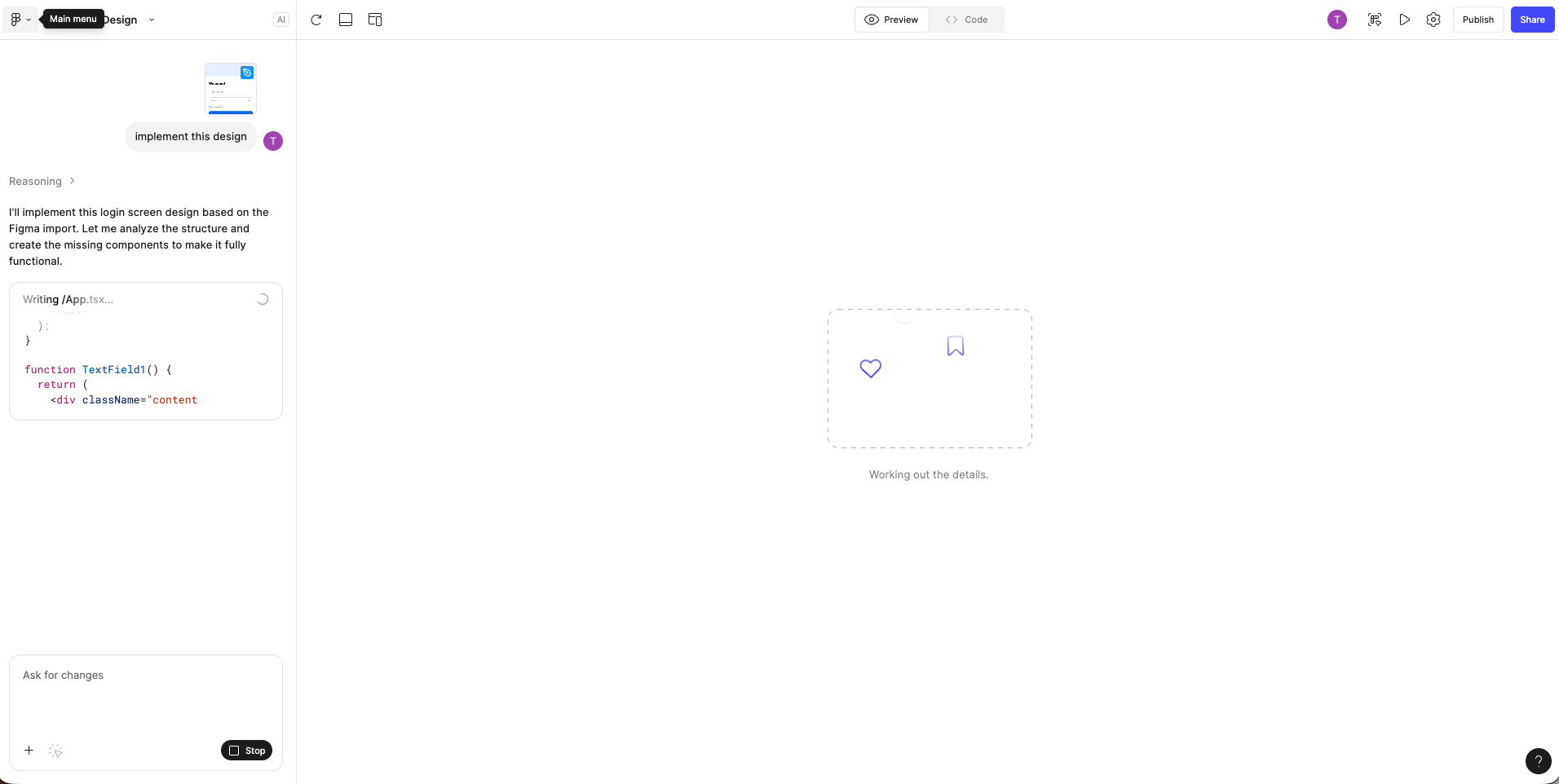
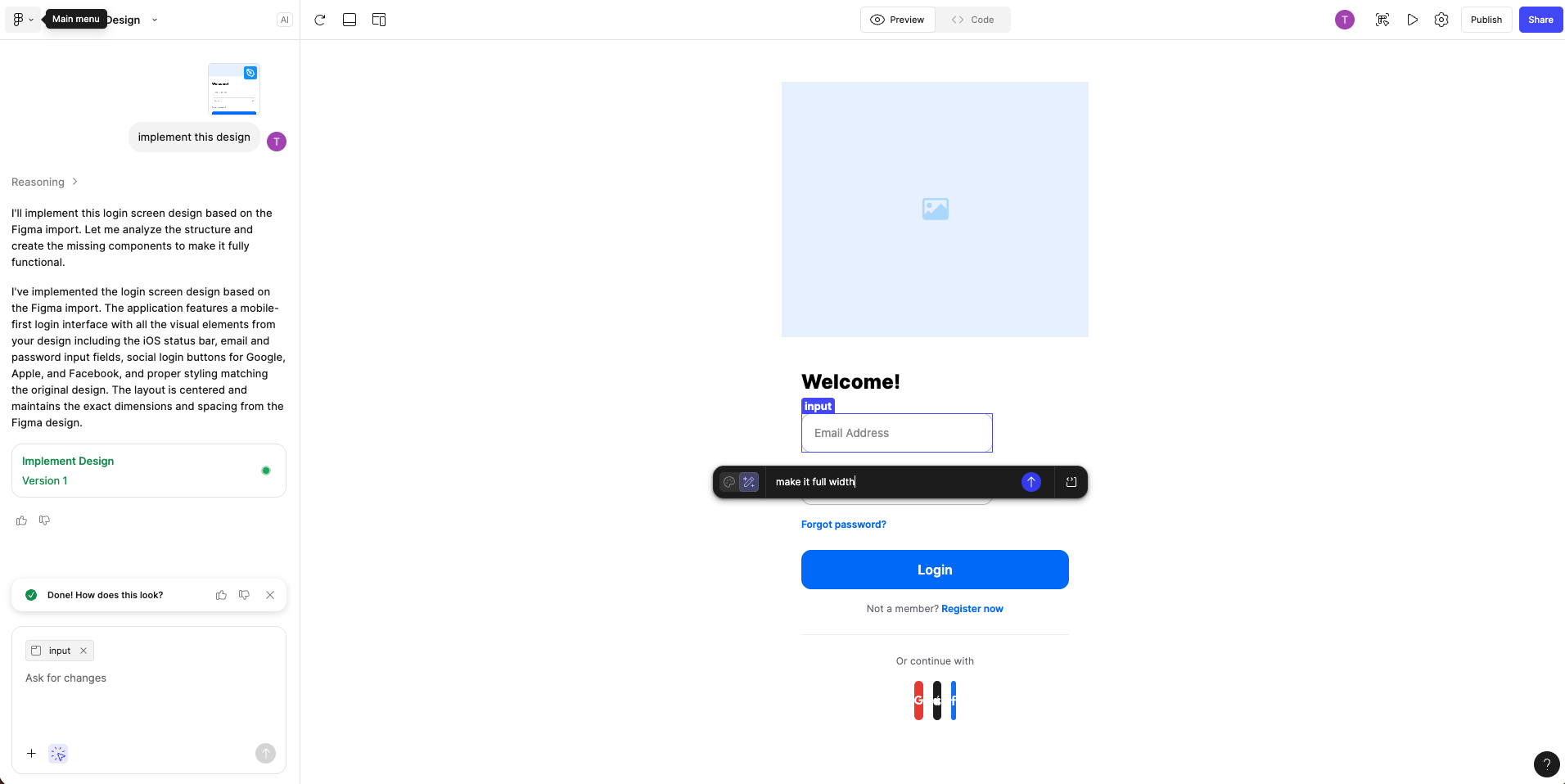
Occasionally, you may see minor layout or logic errors.
These can be fixed instantly using follow-up prompts such as:
“Adjust padding between form fields.”
“Center the logo horizontally.”
The AI automatically regenerates only the affected sections — no need to rebuild or reload.
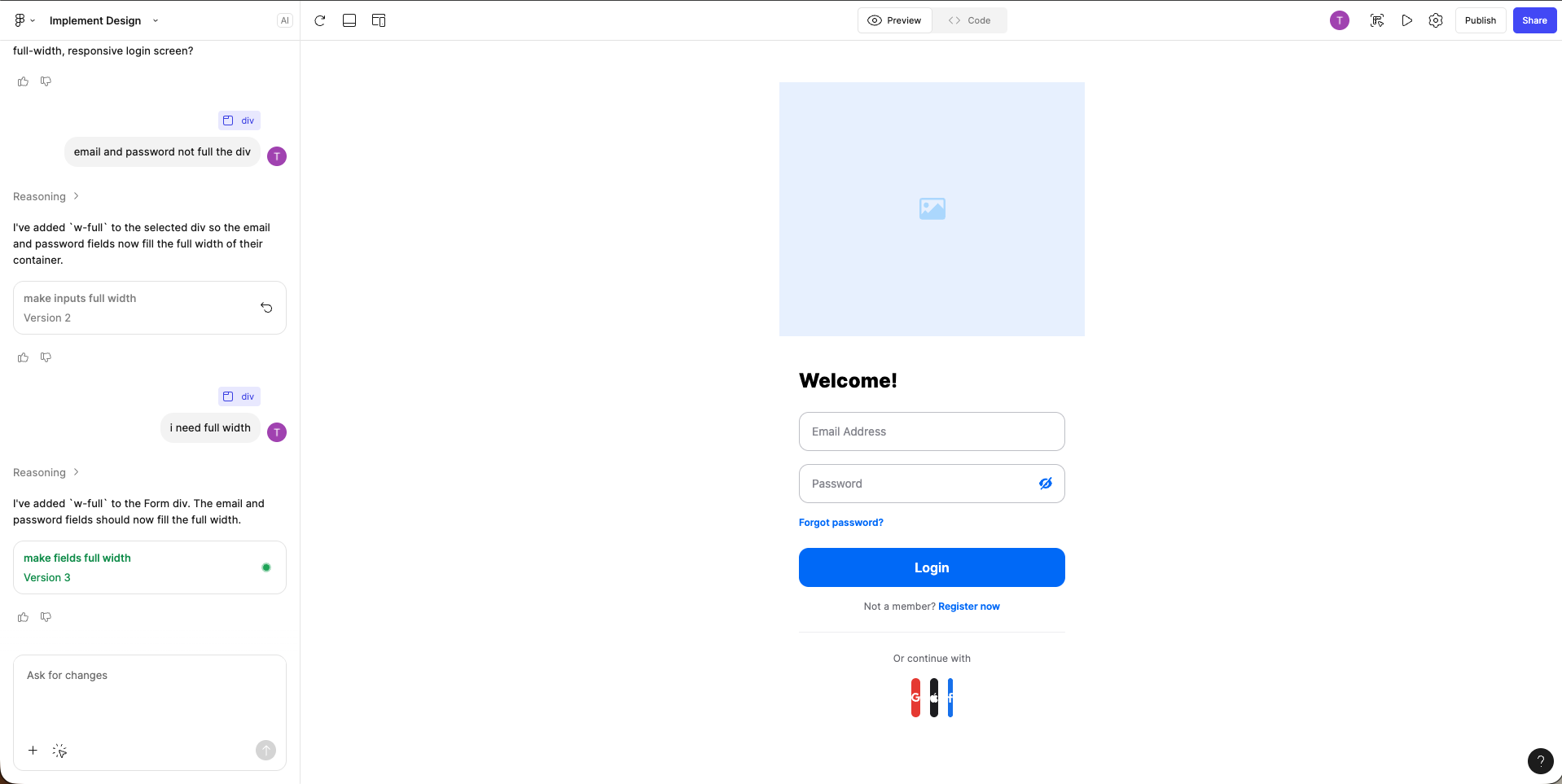
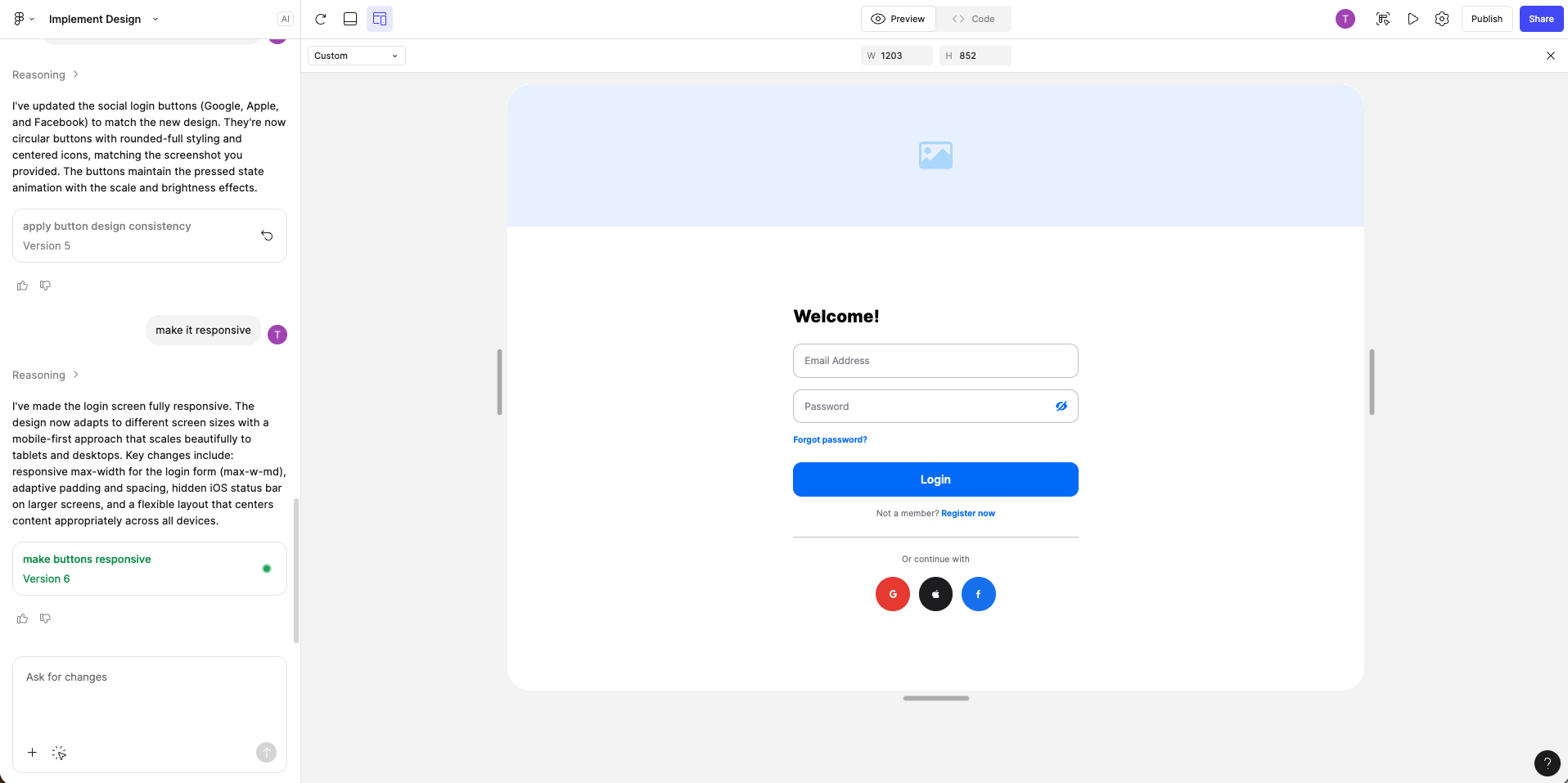
🧱 Step 3 – Add More Screens and Logic
Once your first screen is ready, you can expand your app by describing new pages or flows.
For example:
“After successful sign up, show a confirmation page with the user’s email.”
“Link the navigation buttons between screens.”
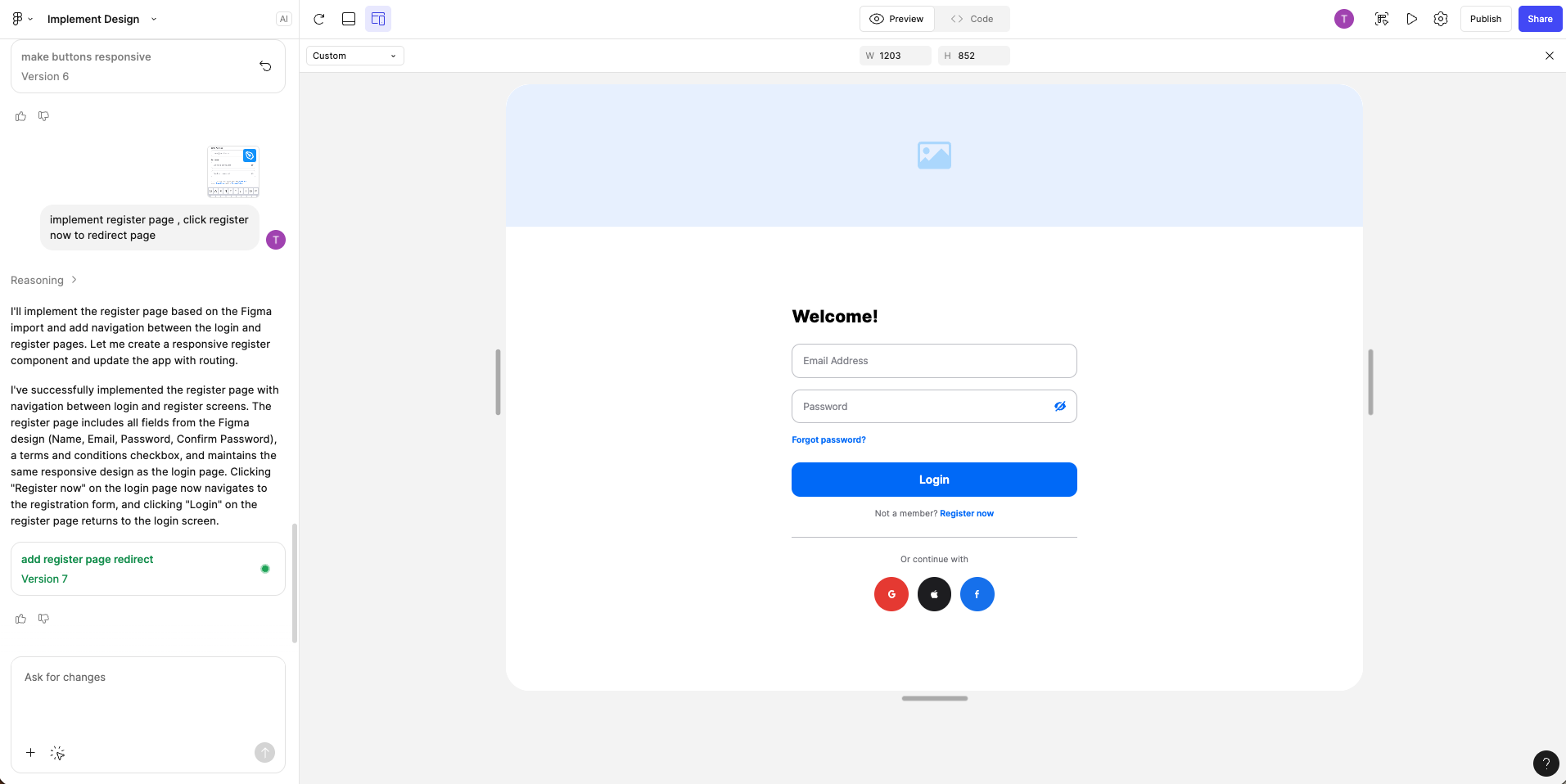
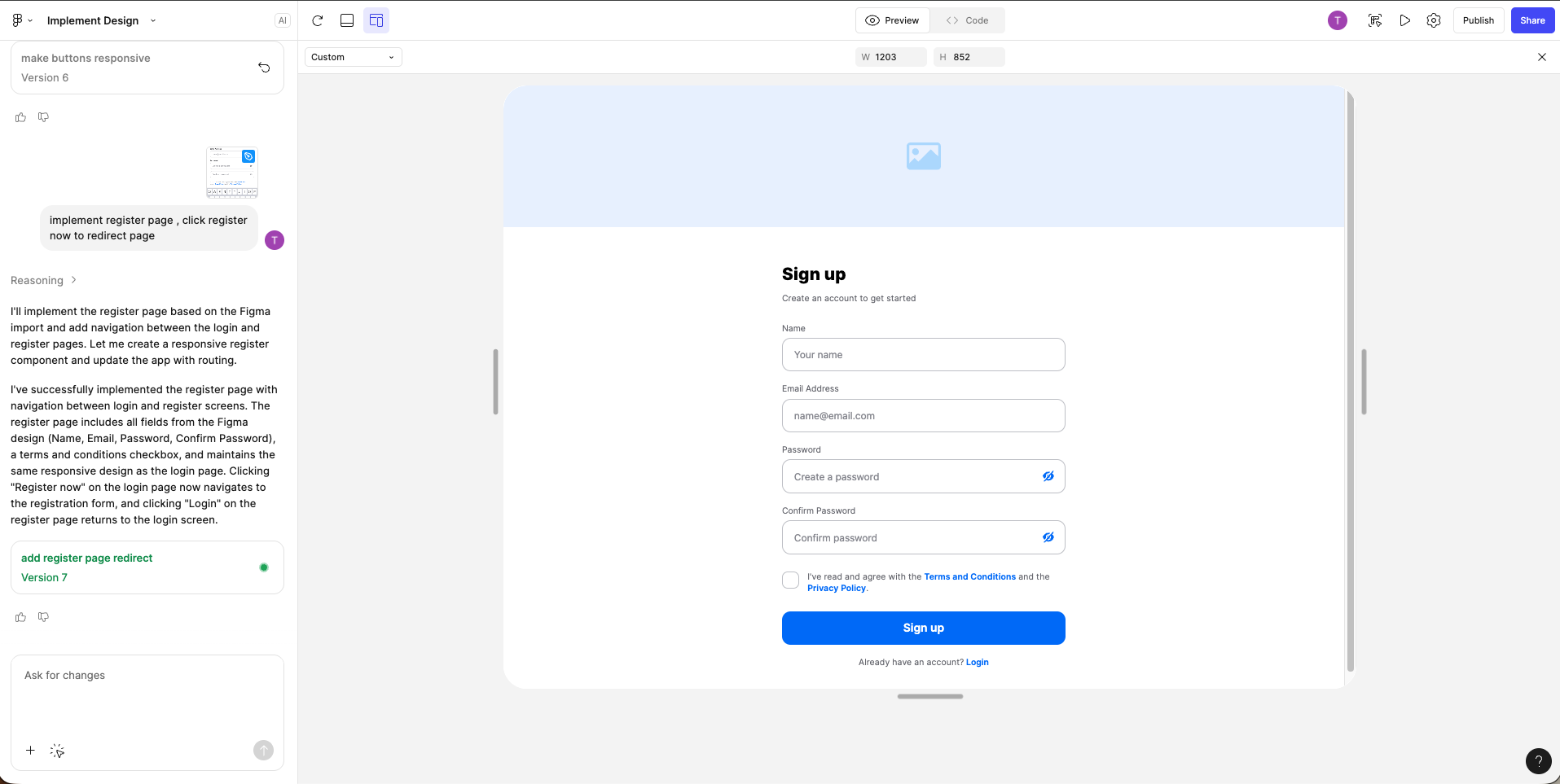
Every design element — text, input, button, and spacing —
is converted into semantic React components with Tailwind utility classes for style and responsiveness.
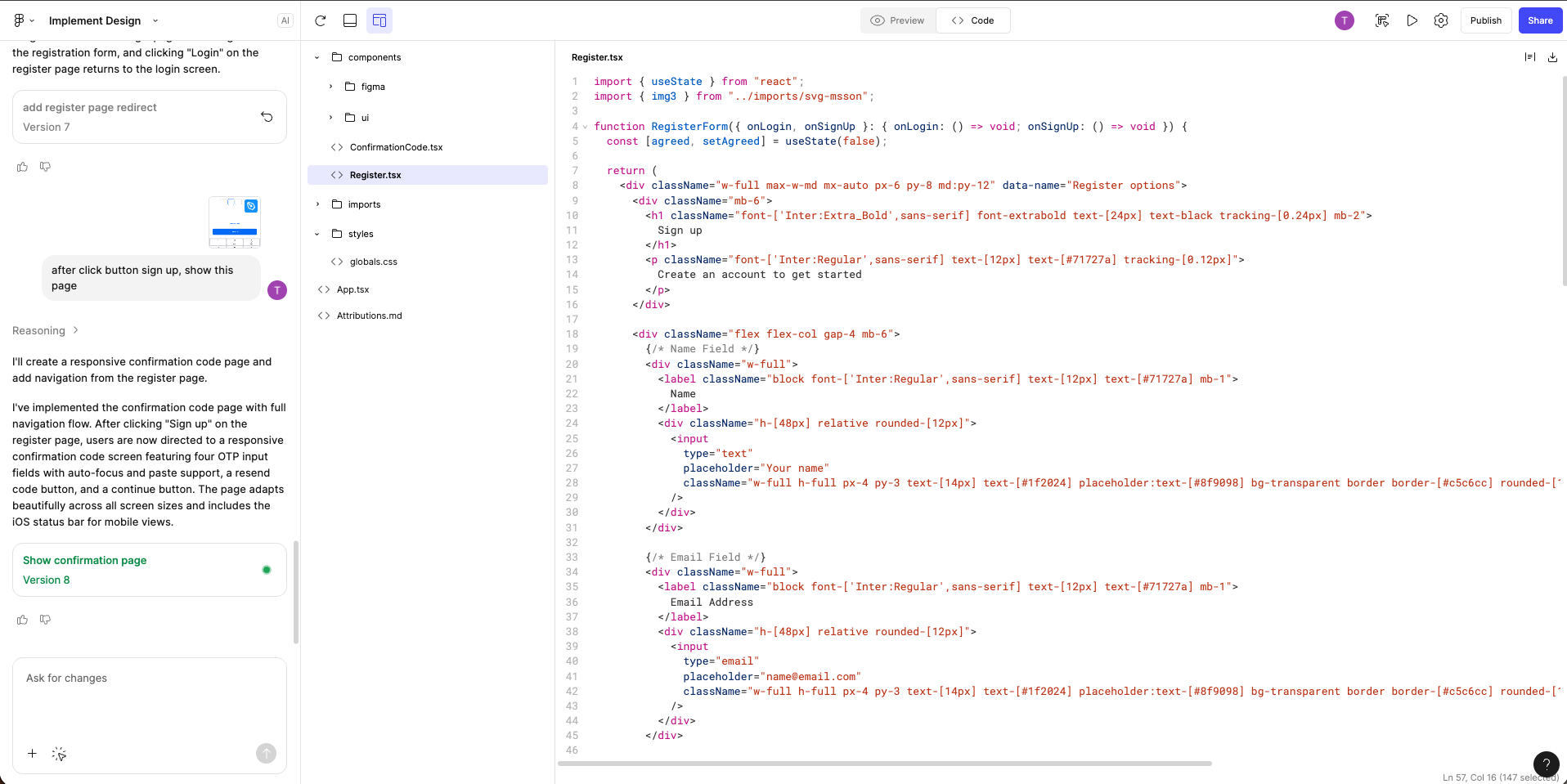
🚀 Step 4 – Publish Your Web App
When you’re happy with the UI and logic, click Publish in the top-right corner.
Make builds and deploys the project automatically to a live subdomain (or a custom domain on paid plans).
Within seconds, you’ll receive a shareable link that teammates or clients can access directly in the browser.
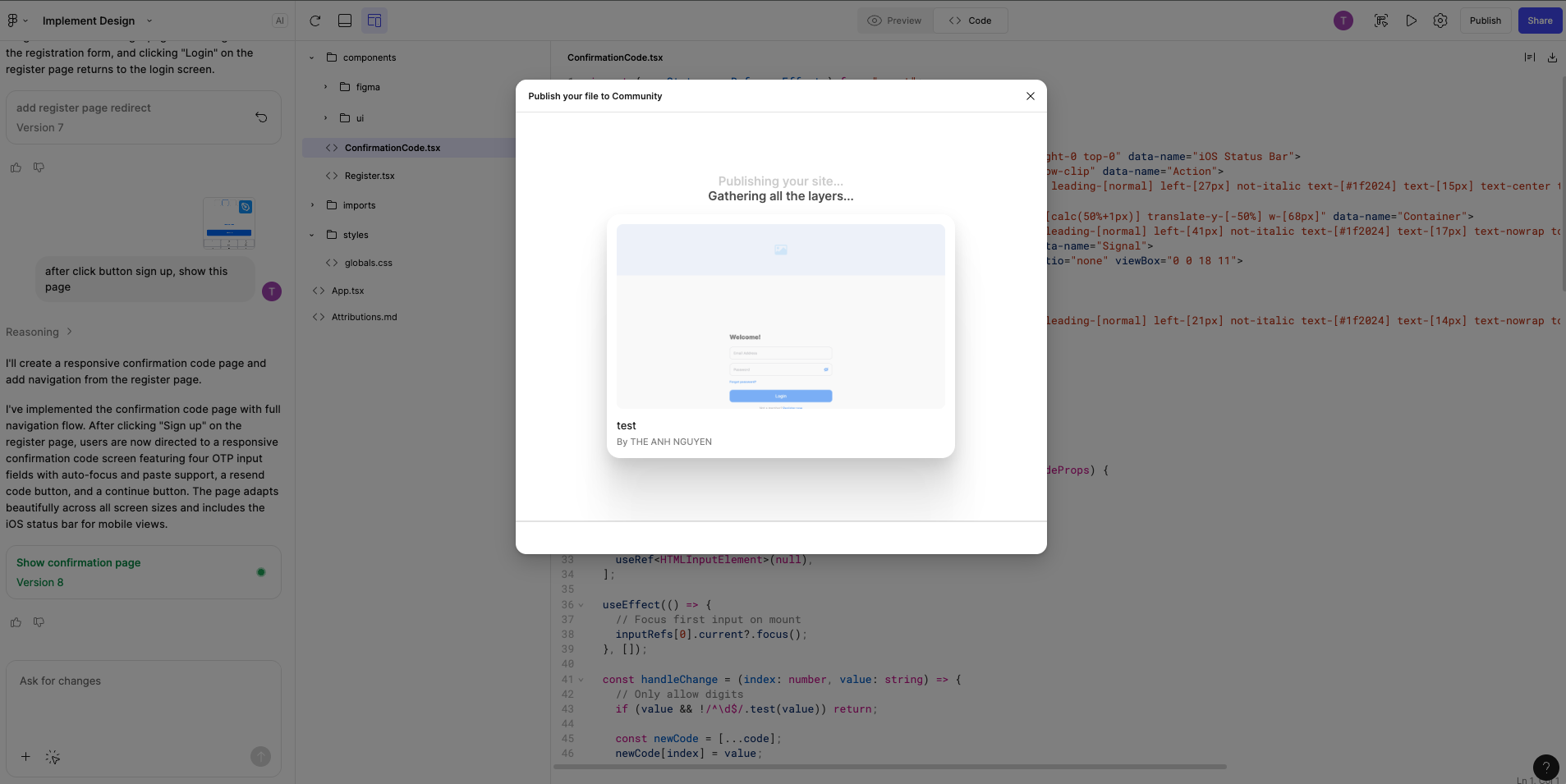
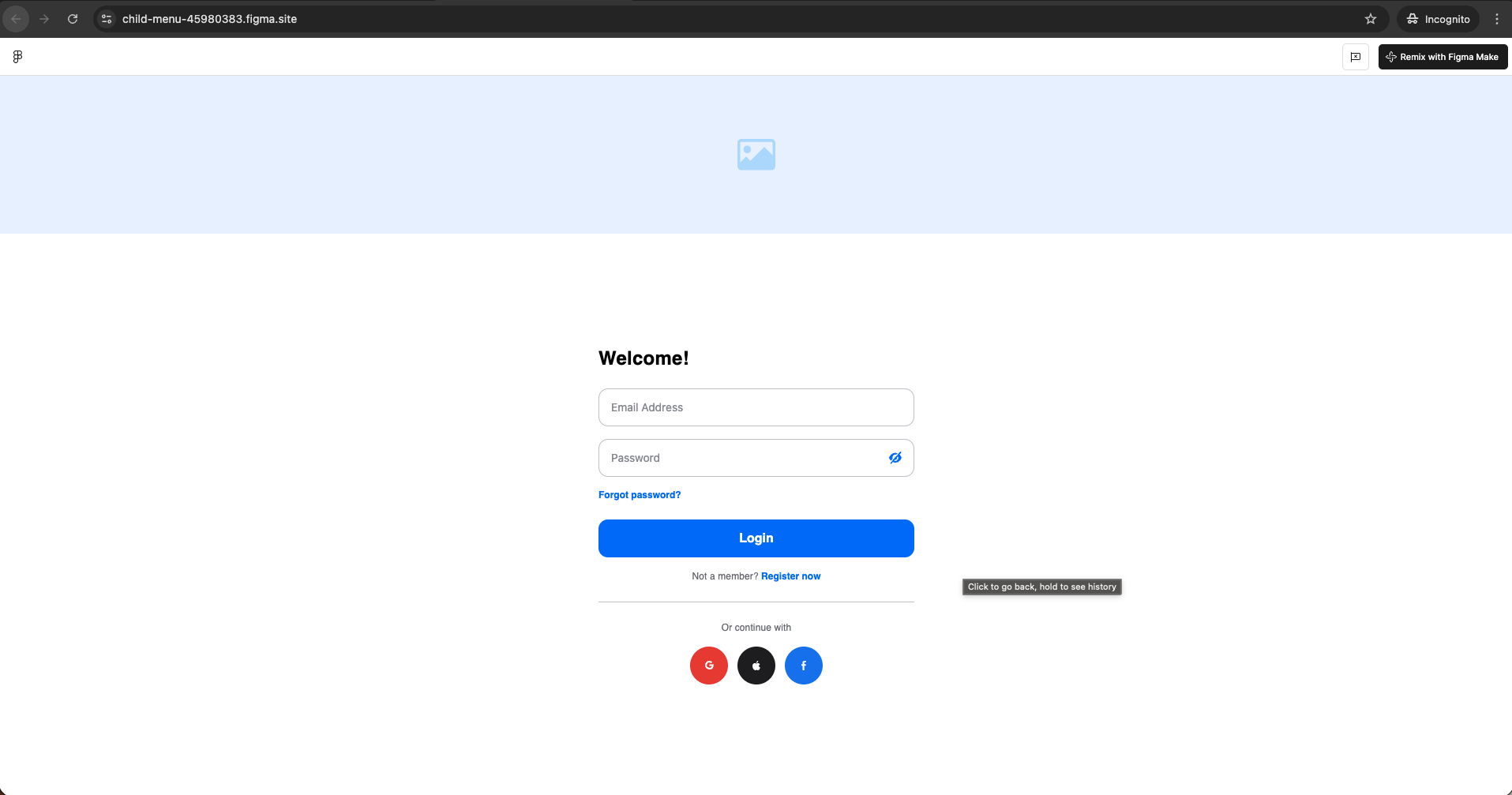
all inside Figma Make.
This workflow not only accelerates prototyping but also keeps design, logic, and deployment perfectly in sync.
✅ Conclusion
Figma Make dramatically shortens the path from idea to live product.
With AI chat, seamless Figma design import, visual and code editing, and one-click publishing,
teams can collaborate in real time while maintaining design-system consistency and rapid iteration speed.
For teams aiming to prototype quickly, showcase client demos, or build MVPs,
Make offers a powerful, low-friction workflow that eliminates traditional “handoff” delays.
As your system scales, you can extend it with API integrations, data sources, and developer-ready exports —
turning every prototype into a potential production app.
Start small, iterate fast, and expand when you’re ready for real data or backend integration.
